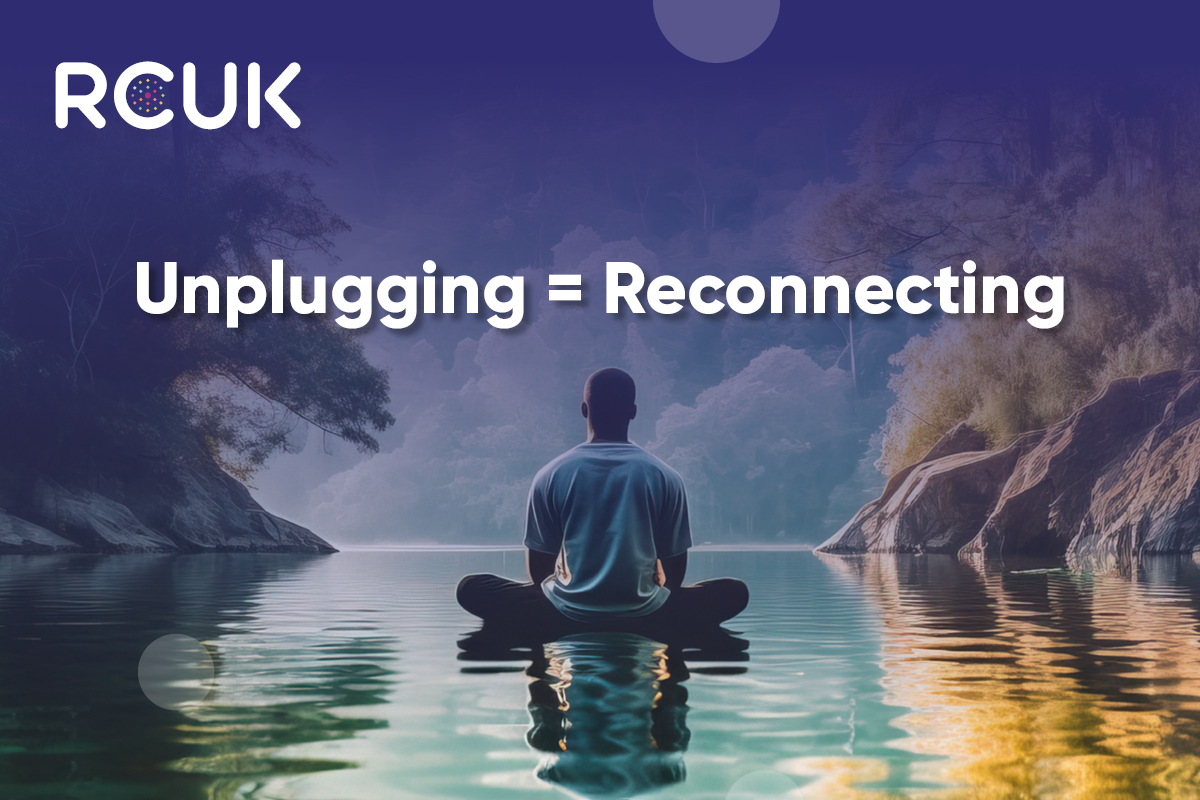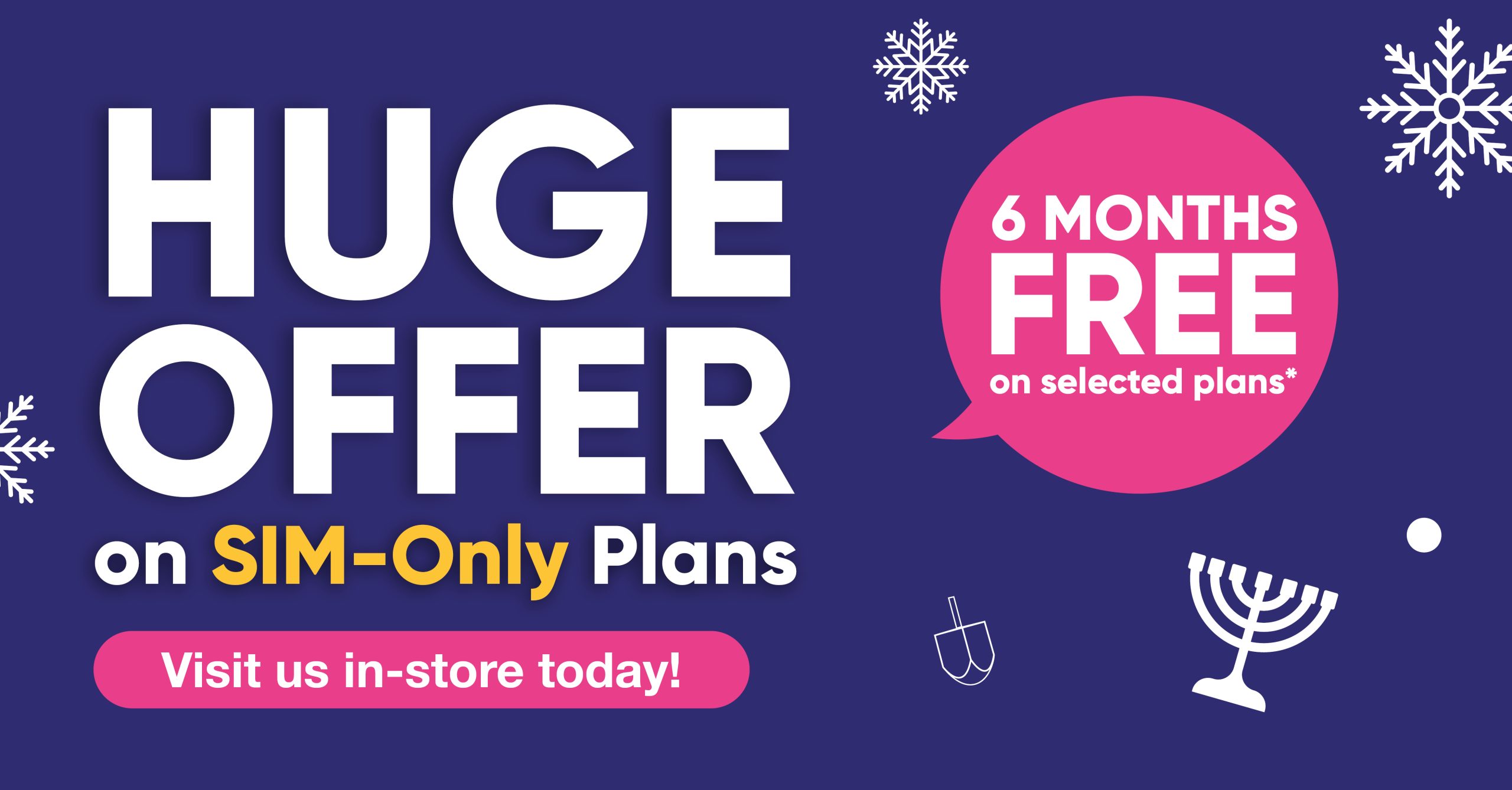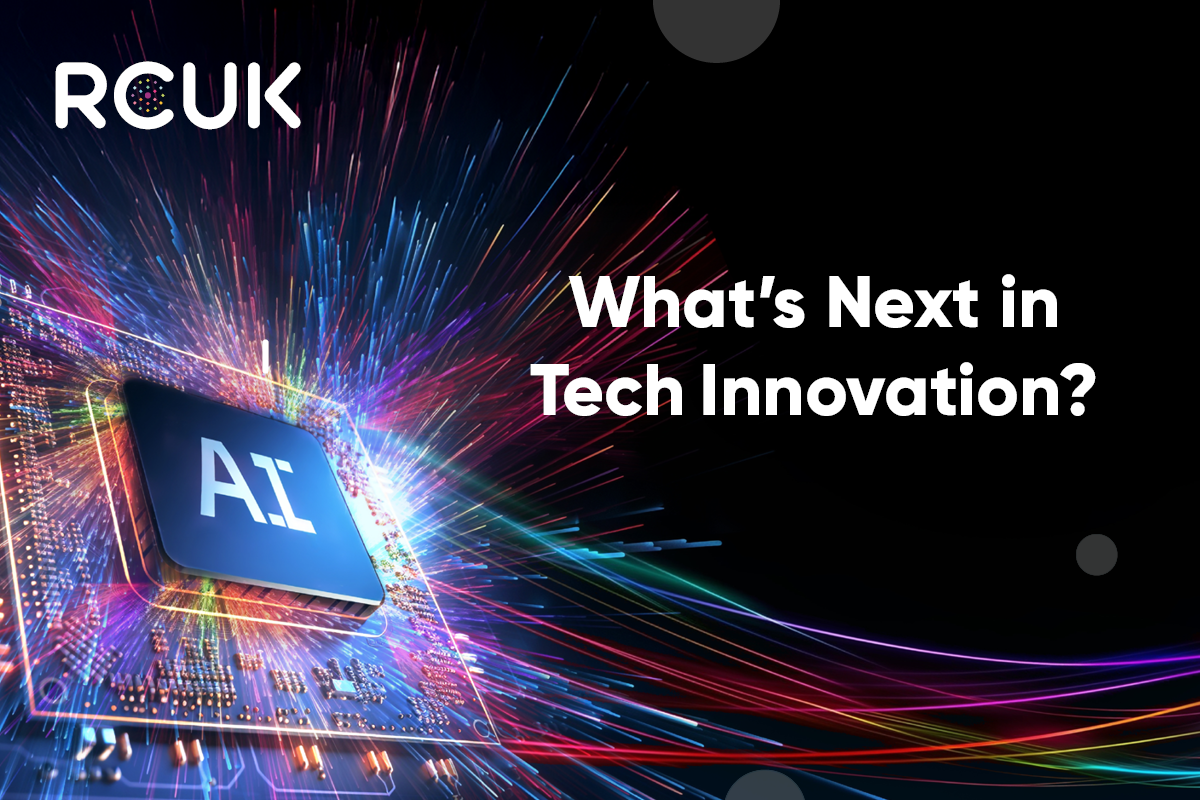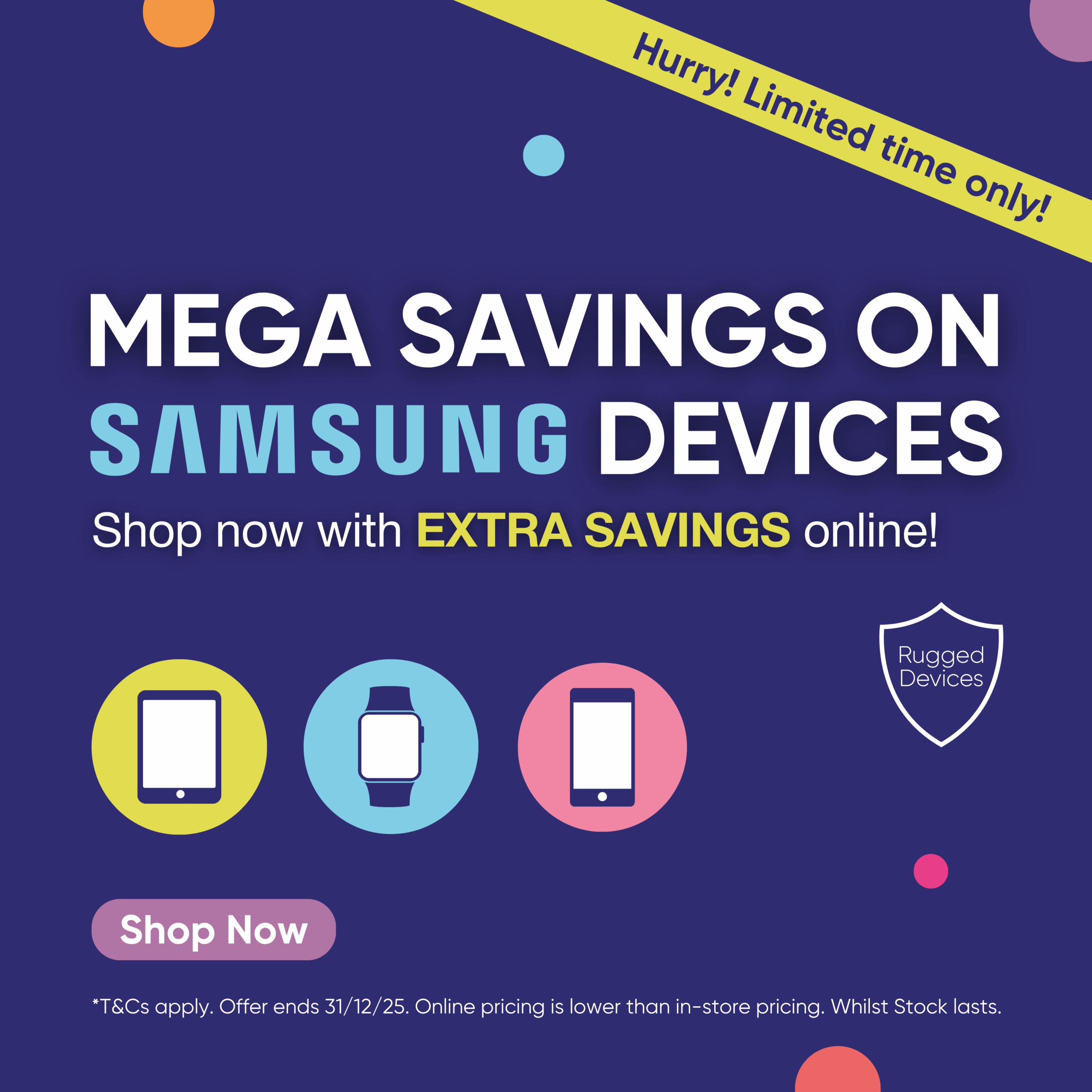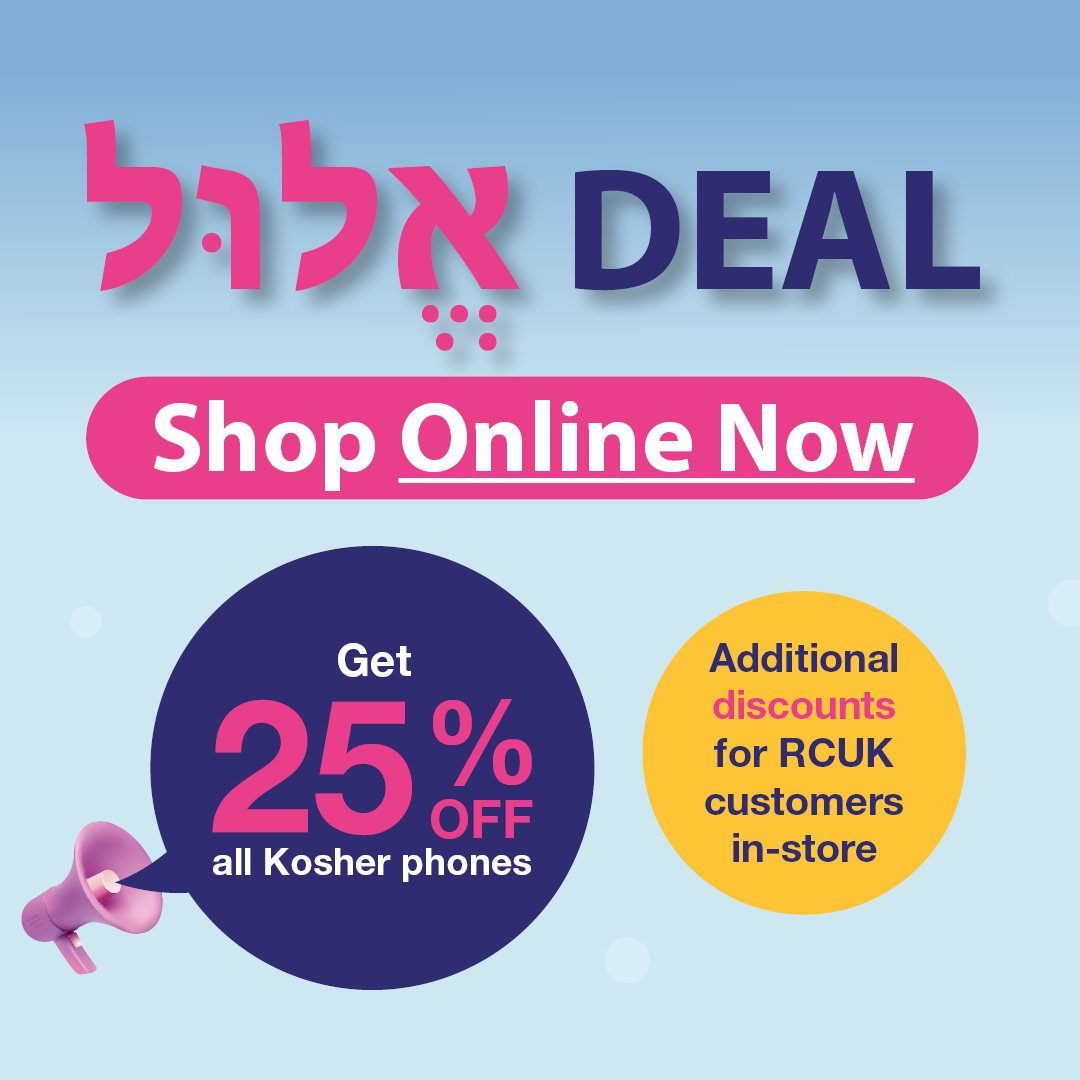Usually after some unexpected damage has happened, we get asked if we can retrieve data from an Apple device. As the old adage goes – prevention is better than the cure. So, this article will explore how to maintain an Apple iOS device while it is in one piece and everything is running smoothly.
The first rule of tech – especially smartphones, is backup!
Basically, there are 2 options to consider for backing up an Apple device.
Backing up with iTunes
Pros
- It is free-of-charge
Cons
- Backup lives locally on your PC, there is no protection if anything happens to the PC
- It must be done manually on a regular basis
To back up to iTunes you simply need a PC or Mac with iTunes installed. iTunes ships preinstalled on every Mac and is a free download from the Microsoft store for computers running Windows.
The way iPhones are managed on a Mac is changing with the release of macOS Catalina later this year, but that’s for another article.
Backing up with iCloud
Pros
- Backs up automatically when on Wi-Fi and plugged in to power
- No manual steps necessary
Cons
- Most people will need to pay for enough storage to backup
To backup with iCloud is pretty straightforward. Go to ‘Settings’, select ‘iCloud’ and then ‘Backup’. If you have not already turned iCloud Backup on, do so at this point.
Make sure you are then connected to a Wi-Fi network and select ‘Back Up Now’.
That’s it! Your current data will now be backed up to iCloud. Future data, such as photos will be automatically backed up as and when you are on a Wi-Fi network.
You can check that the backup has occurred correctly by going to ‘Settings’, ‘iCloud’ ‘Storage’, ‘Manage Storage’ and then selecting your device.
If you have any questions on how to backup data on your Apple device, contact one of our stores, where our friendly and expert staff will be only too happy to help you.