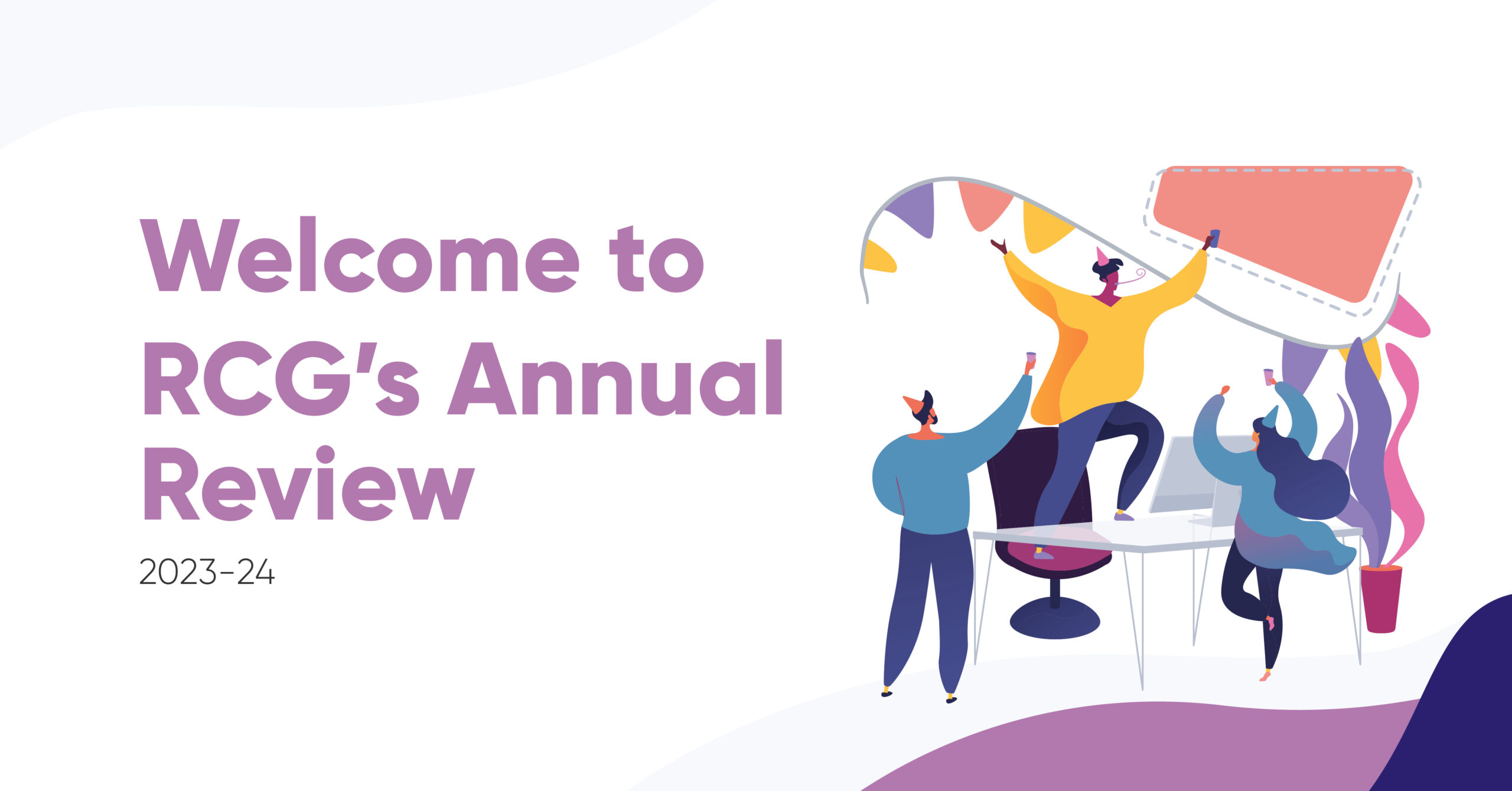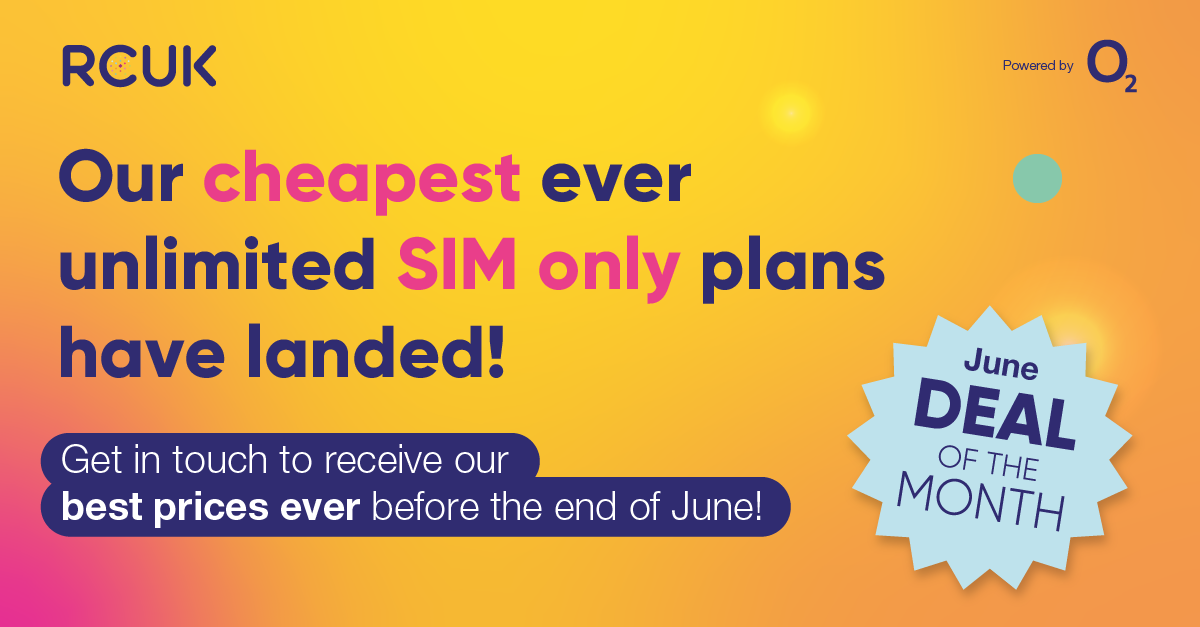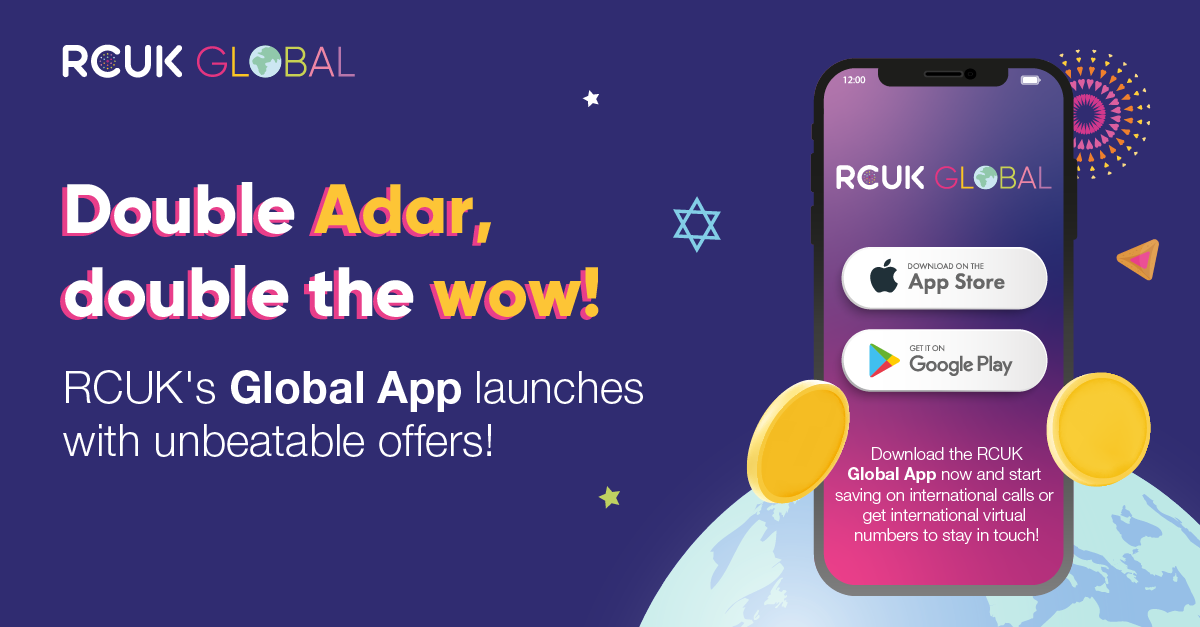Data saver helps cut down your data usage by preventing some apps from sending or receiving data in the background.
Apps that you're currently using can use mobile data but may do less frequently. For example, images may not be shown until after you tap them. You can use your device in a normal way but know that even if you don't close an app down completely, it won’t use up any data without your permission.
If you turn on data saver it might mean that some notifications or emails won’t come through unless you open up the app and refresh it - but you can easily allow all the apps that are a priority to you full access to data usage.
The process to turn on Data Saver varies, depending on your version of Android.
Android OS Version 7.0 (Nougat) & 8.0 (Oreo)
- Go to the Settings menu > Connections.
- Tap on Data usage.
- Tap on Data saver.
- Toggle the switch to enable Data saver - You'll notice the data saver icon will appear in the notification panel at the top of the screen. This cannot be removed without switching off data saver.
- Select Allow app while Data Saver is on to customise which apps are restricted - You can select from the list of applications to allow unrestricted data at your preference.
- Toggle the switches on next to the apps that you need to receive notifications from all the time. Email, Messages, Messenger, Instagram and Facebook are all popular options to allow unrestricted data access.
Android OS Version 9.0 (Pie)
- Go to the Settings menu > Connections.
- Select Data usage
- Tap on Data saver
- Toggle on or off to enable or disable Data saver
- Once enabled you will be able to view the Data saver icon within the status bar
Android OS Version 10.0 (Q)
- Go to the Settings menu > Connections.
- Select Data usage
- Tap on Data saver
- Toggle on or off to enable or disable Data saver
If you require any help with your Samsung Galaxy Smartphone, give us a call or drop us an email. Our friendly and knowledgeable advisers will be happy to help.