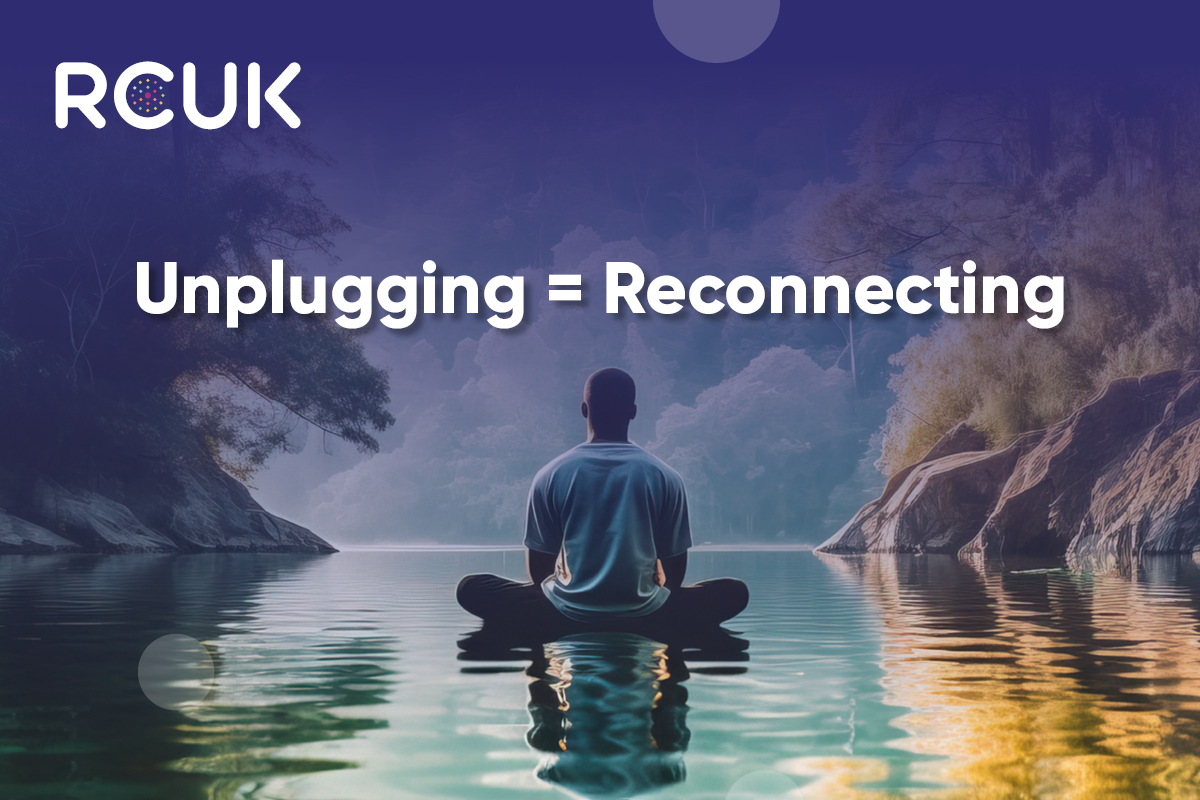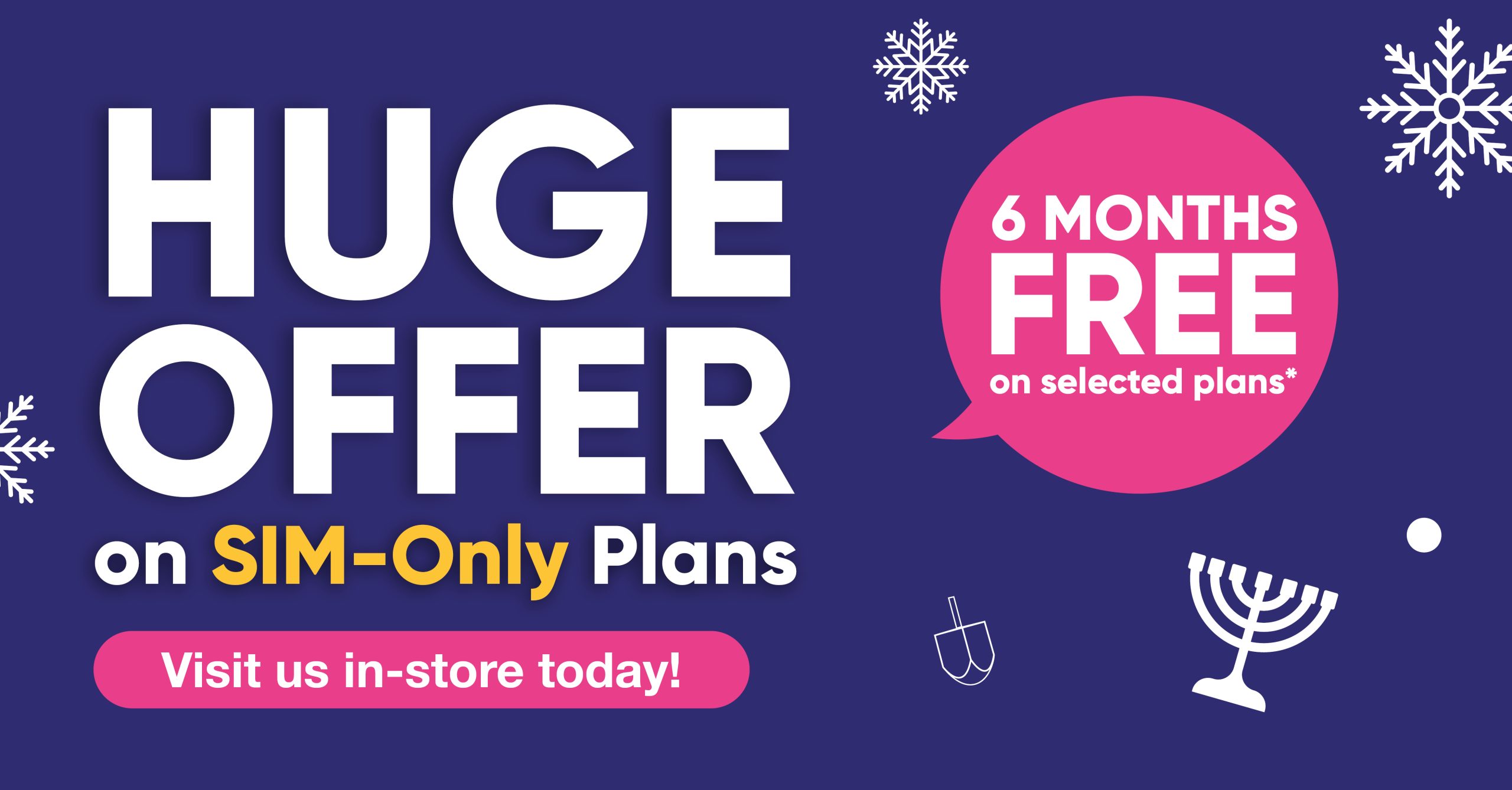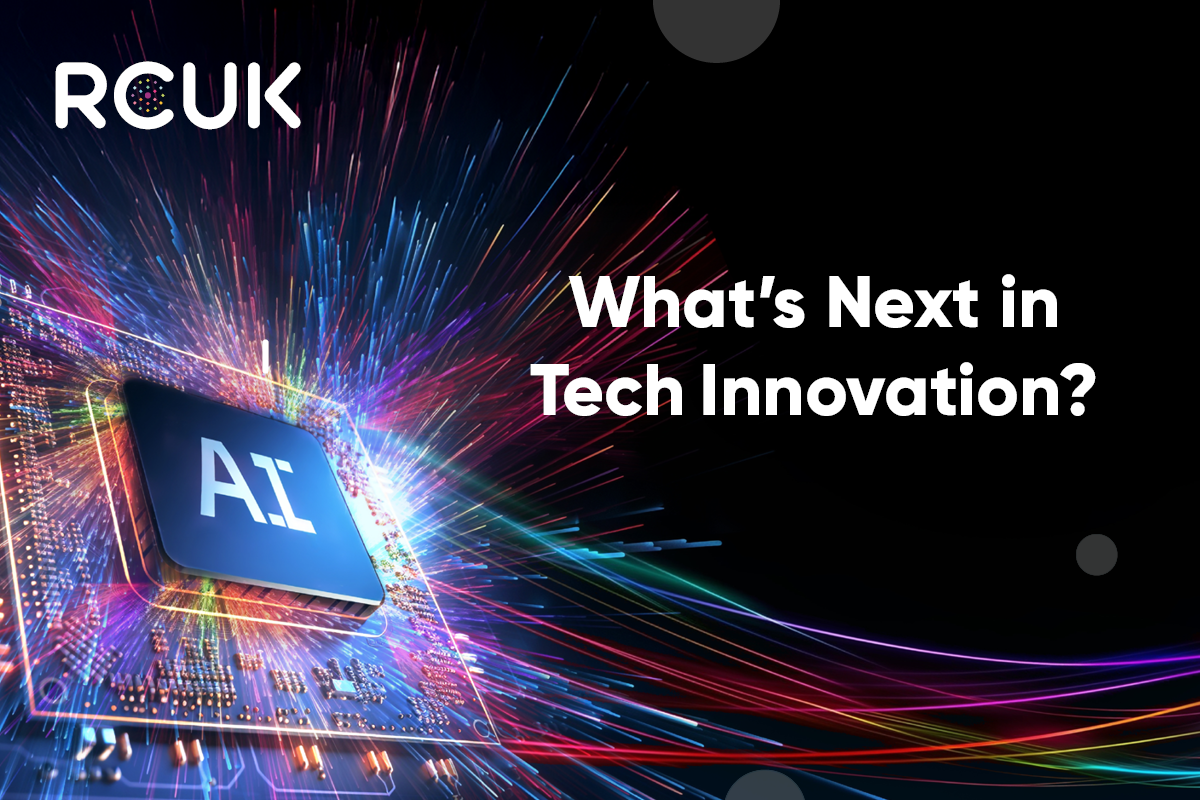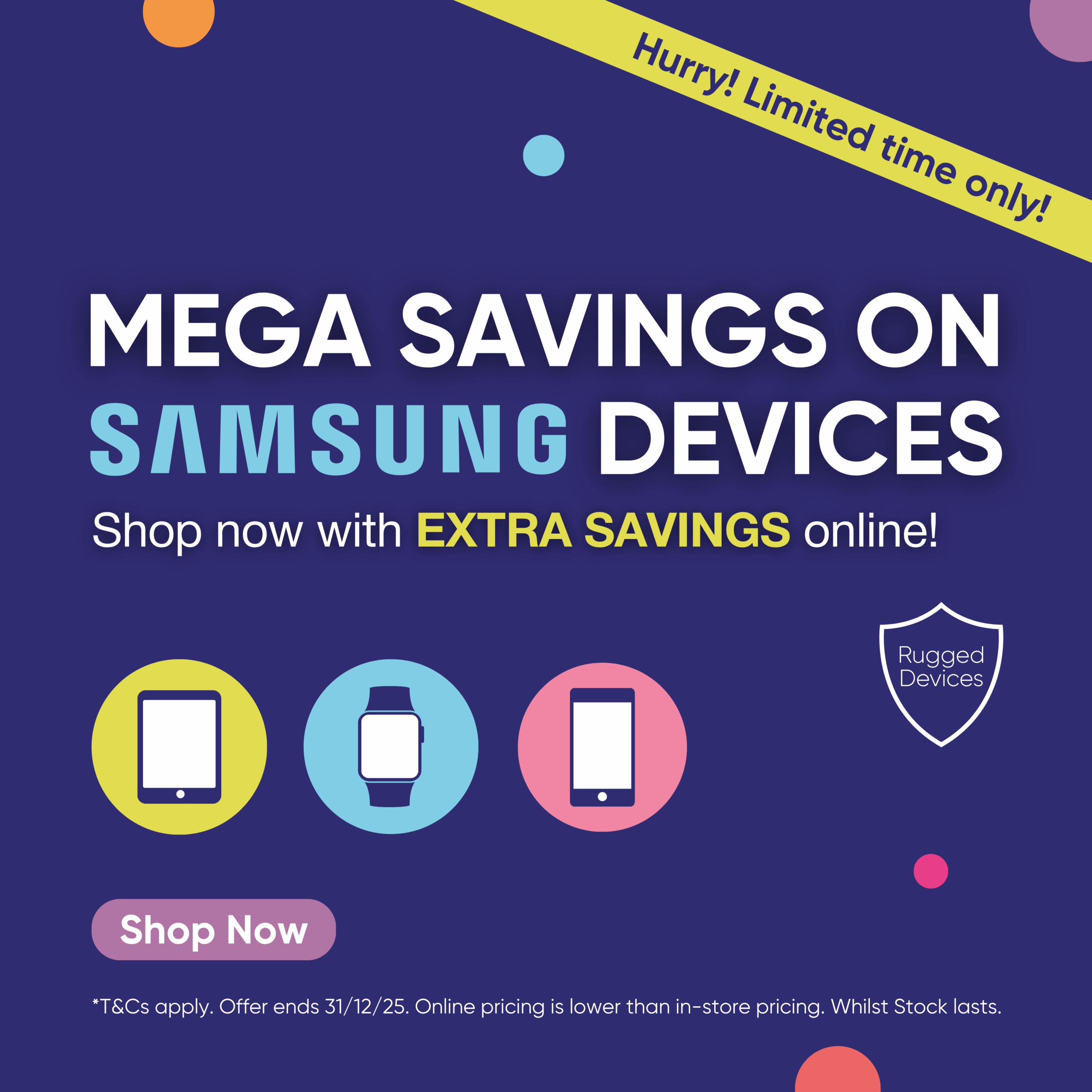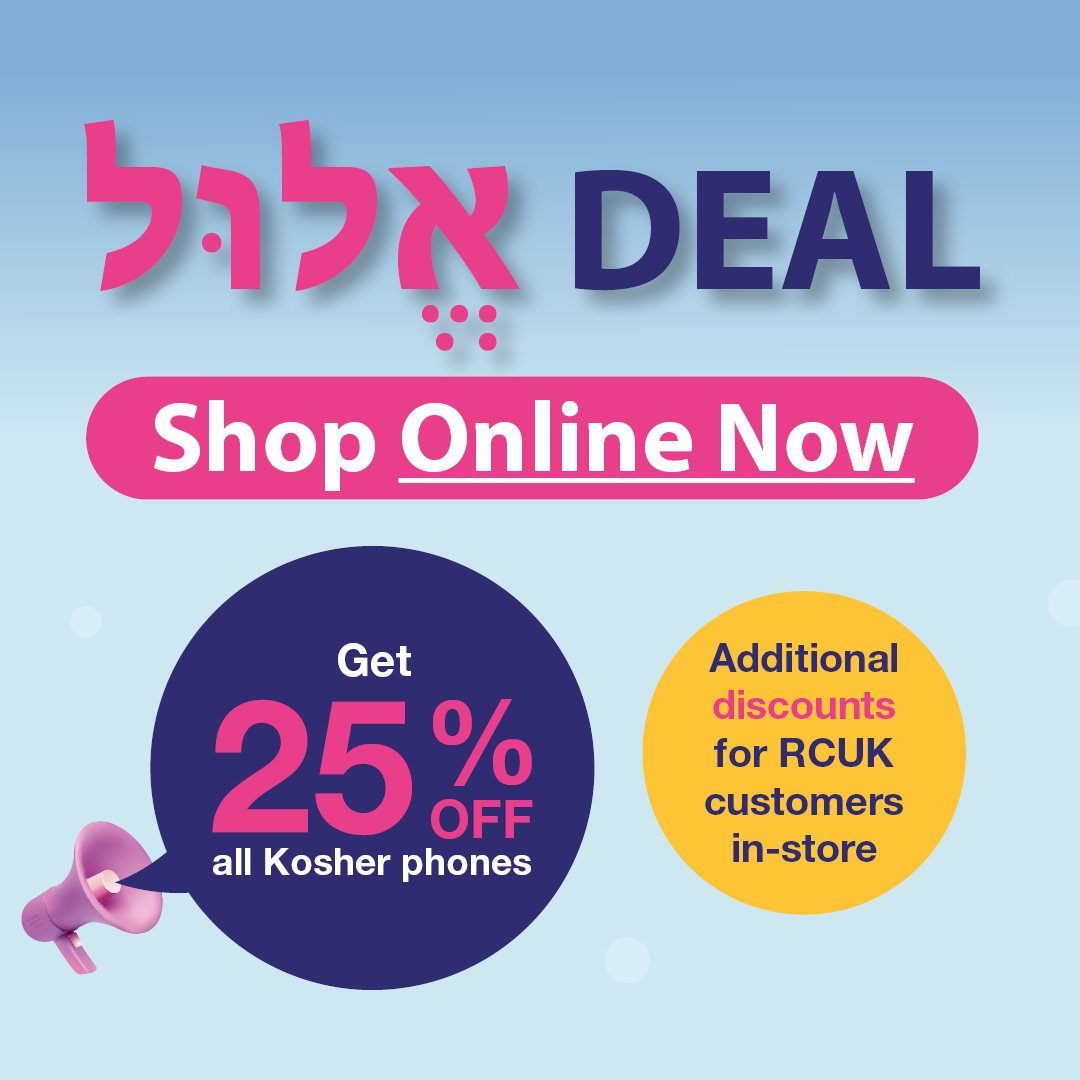You can personalise your device by setting your own wallpaper. Your device includes a selection of wallpapers to choose from, or you can use one of the photos you’ve taken or downloaded. There are 2 ways you can do this, either from the Home screen or from the Gallery
Setting wallpaper from the Home screen
- Press and hold any empty space on the Home screen.
- Tap wallpapers.
- Select one of the downloaded wallpapers (if you wish to use a wallpaper or image from the Internet, you will need to download this onto your device first. You can usually do this by pressing and holding the image until you get a pop-up with the option Save Photo or Save Image. You will then find it in the Downloads folder, in My Files and in the Gallery. Ensure that you have permission to download or copy any image you download).
- You then have the option to set the wallpaper to your Home screen, Lock screen or both.
- Tap Motion effect to add an effect that tilts your wallpaper with the direction your phone is moving.
- Tap set as wallpaper
Setting wallpaper from the Gallery
- Open the Gallery
- Select the picture you wish to set as wallpaper
- Tap the Options icon in the top right-hand corner of the screen
- Tap Set as wallpaper
- Choose whether you want to set your wallpaper to your Home screen, Lock screen or both
- You can now adjust how the wallpaper will look by pinching in and out to zoom or dragging the image around to change its position.
- Tap Motion effect to add an effect that tilts your wallpaper with the direction your phone is moving.
- Tap set as wallpaper
If you need help setting your wallpaper or if you’re having problems with your Samsung mobile, we would be happy to help, get in touch, or call into one of our stores, where our friendly expert staff will be only too happy to help.