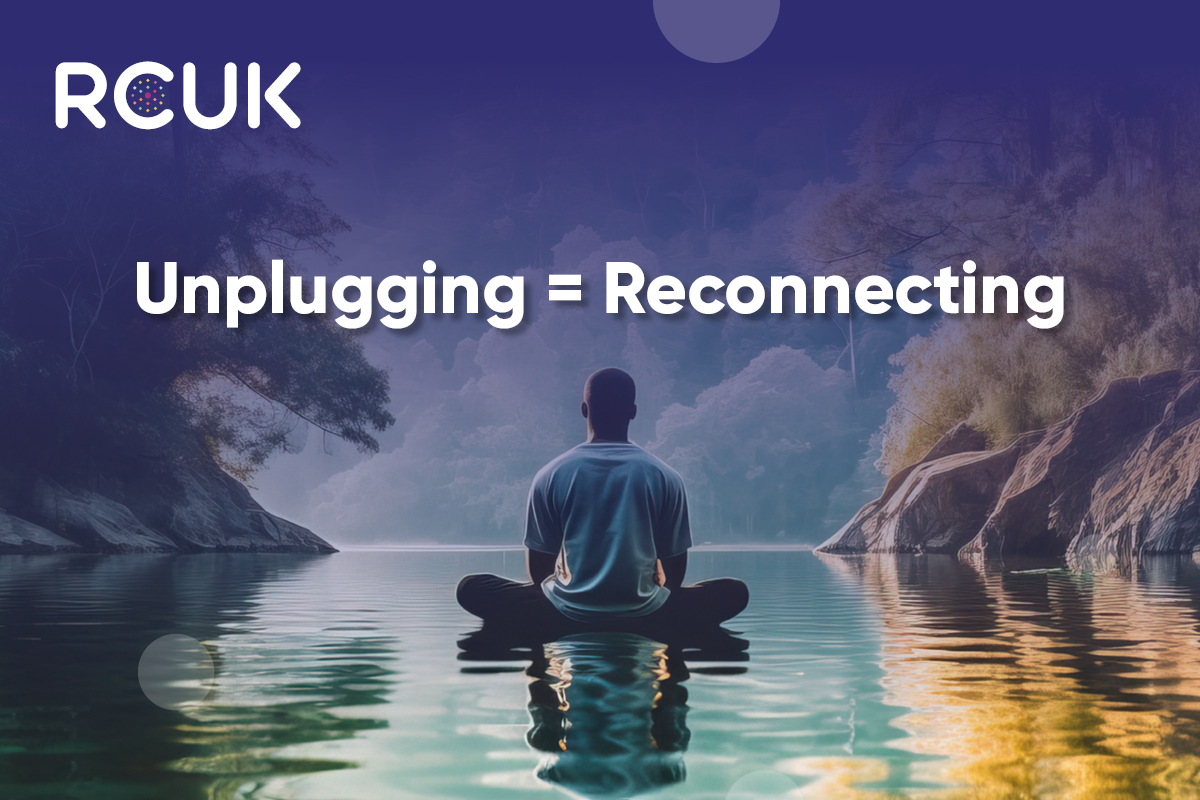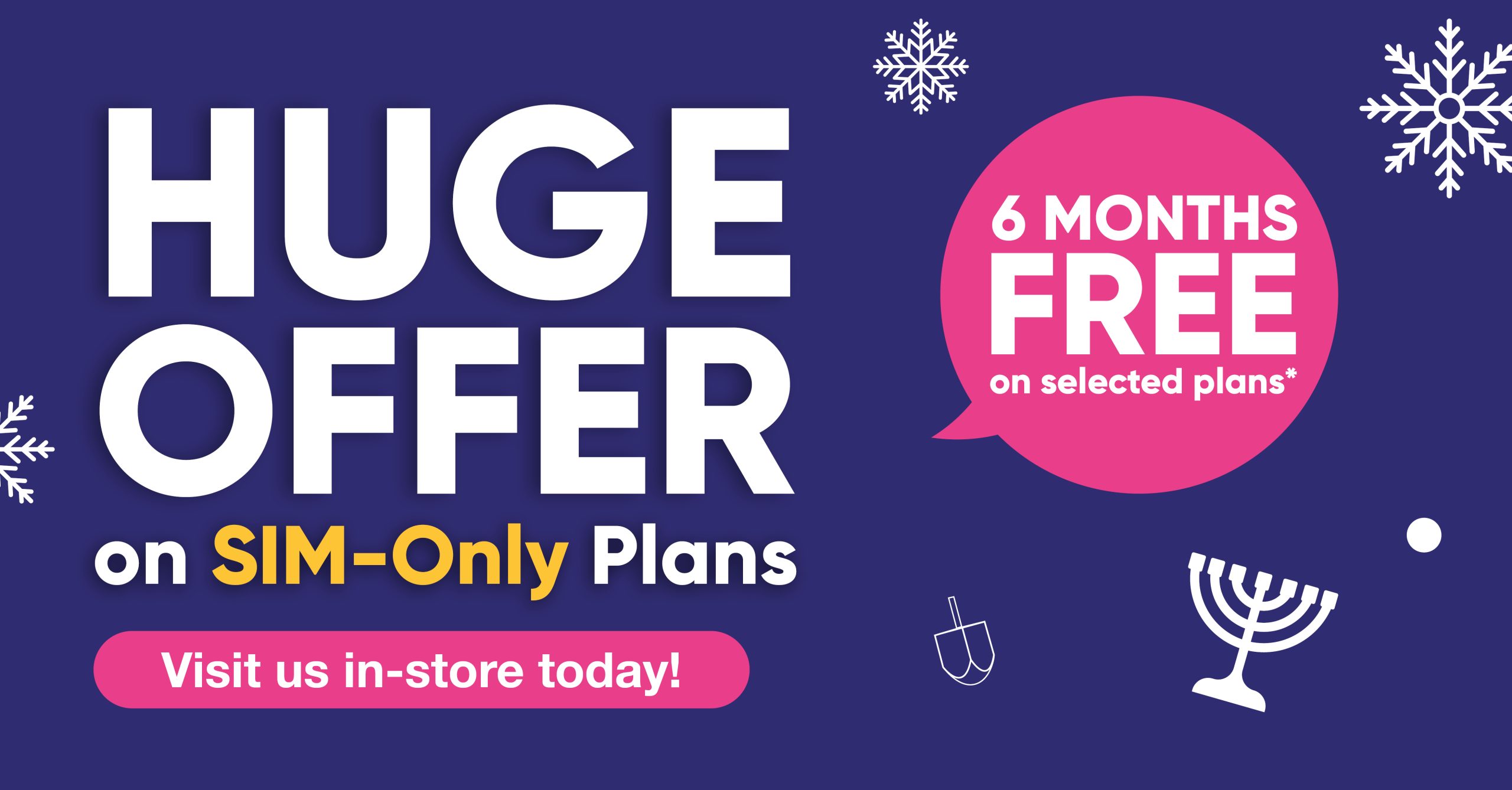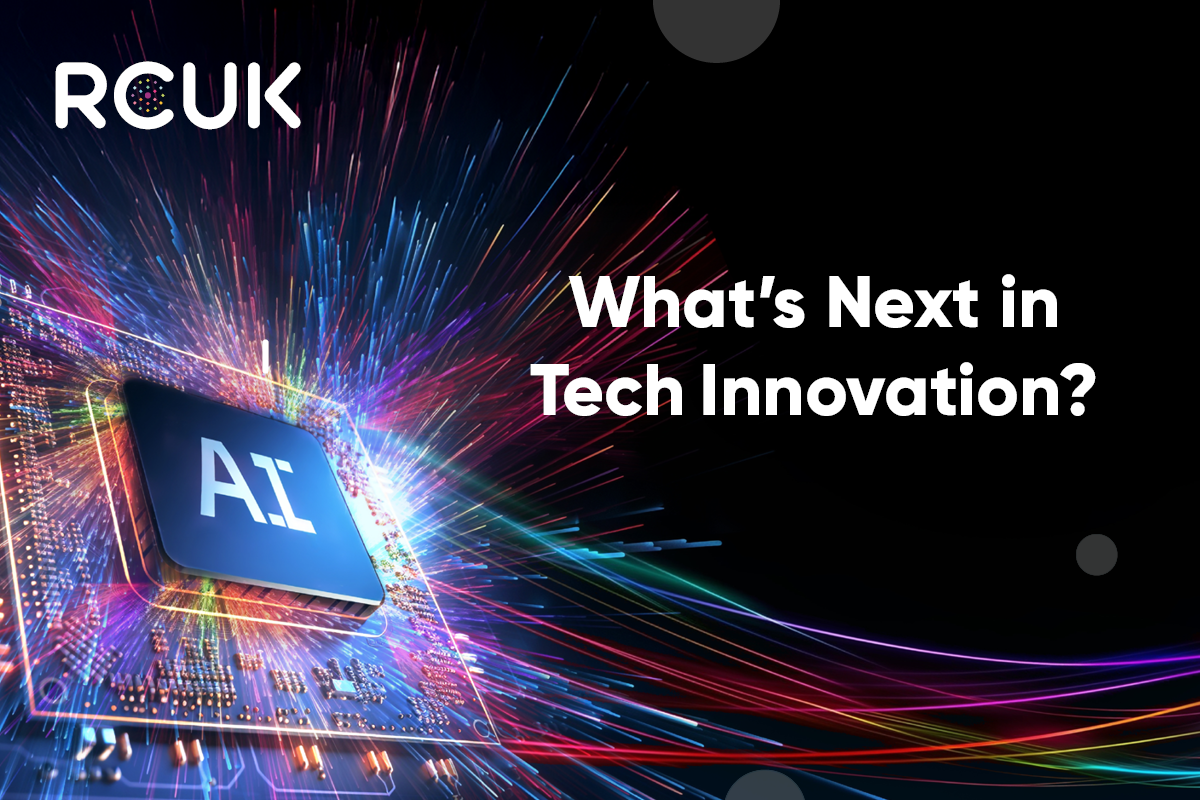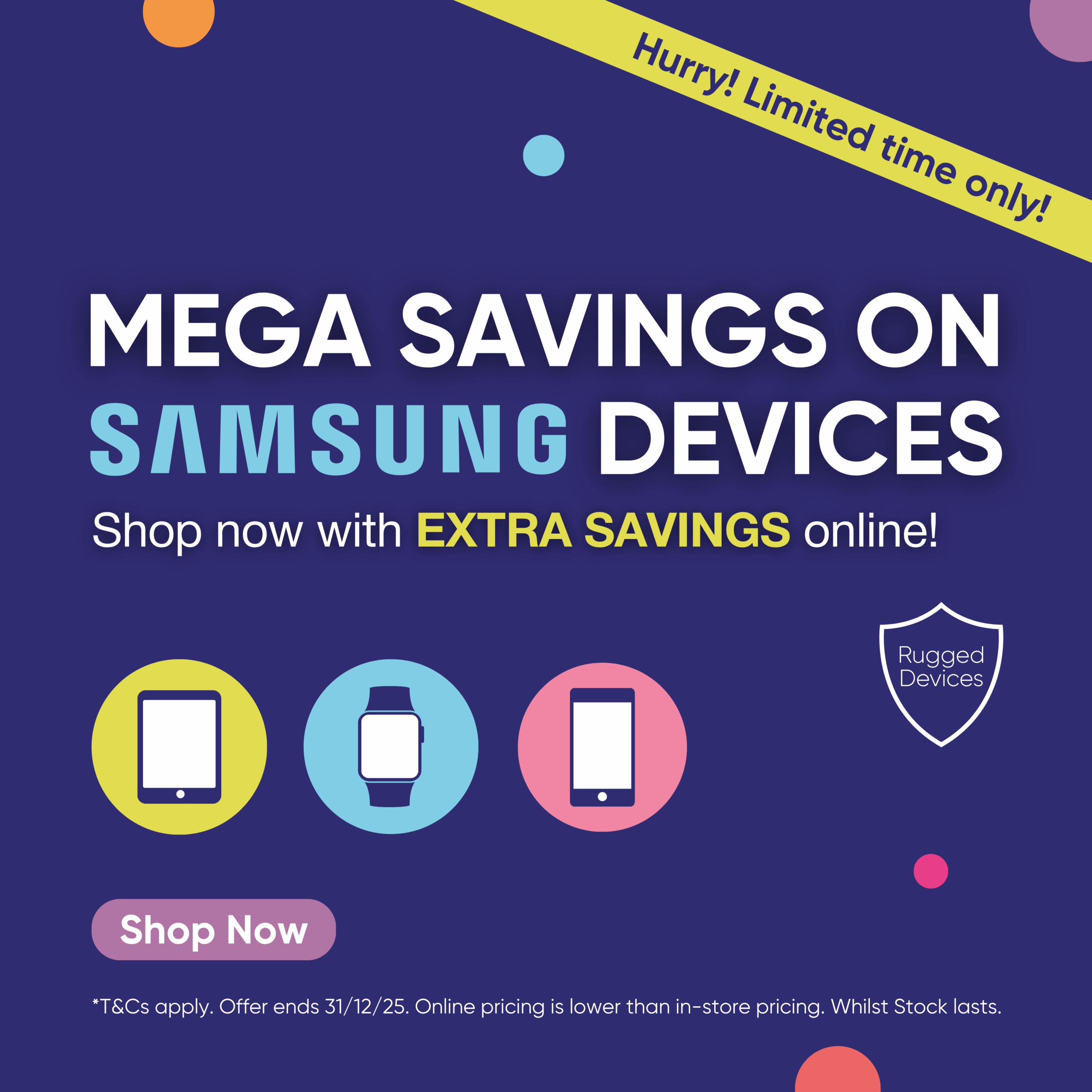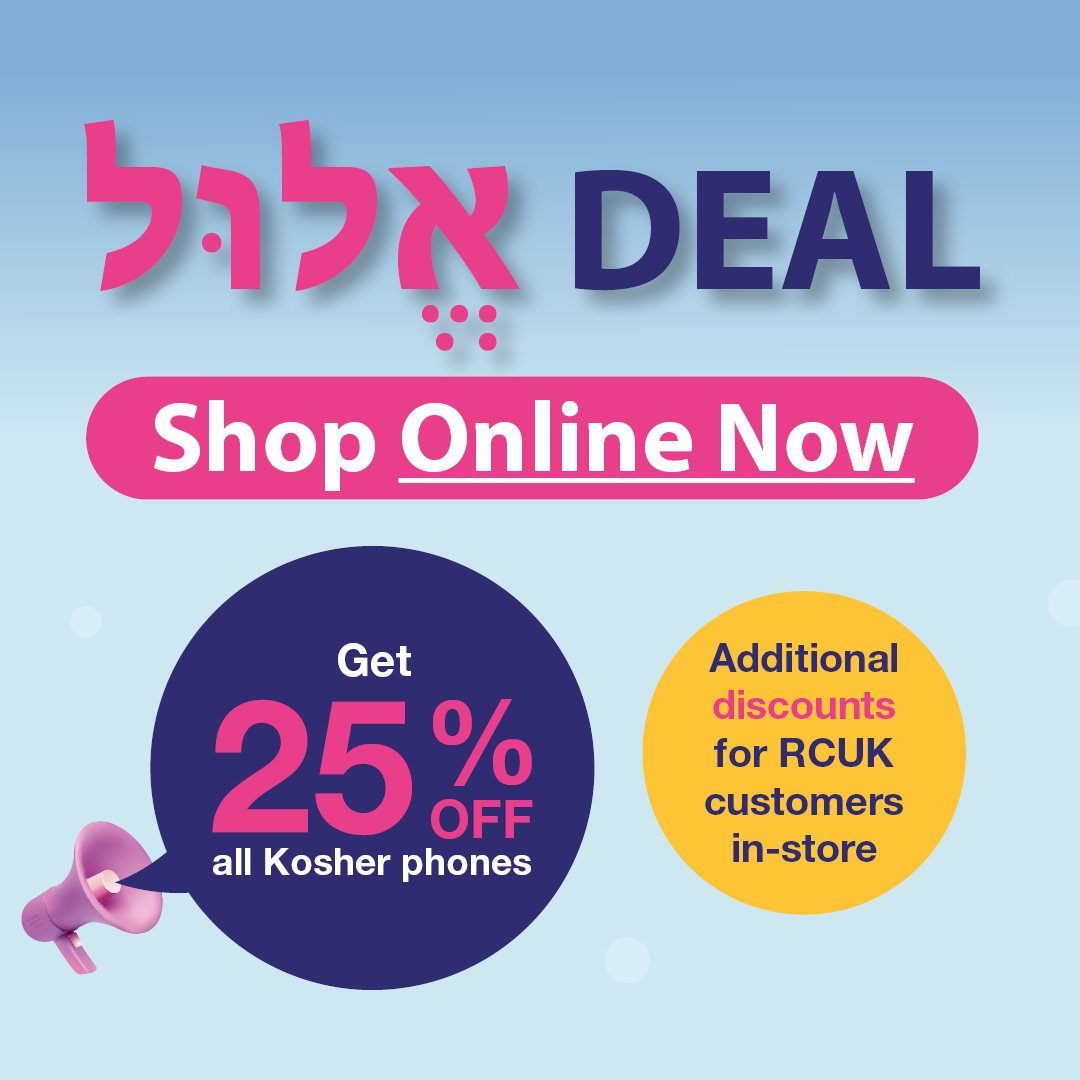If your Samsung smartphone isn’t turning on but has done in the past, it could be an issue with the software and may require a restart or longer charge. There are three things you can do to try and remedy this.
Leave Your Smartphone To Charge
If the battery has been fully discharged it may take a little longer than usual to charge initially. Leave your phone on charge for 30 – 45 minutes depending on how long the battery has been empty.
Perform A Soft Reset
A soft reset is a way of restarting your phone by closing all your applications before rebooting. This will not delete any of your data, but any unsaved work will be lost.
Before performing a soft reset, please make sure that your phone has a sufficient amount of battery. If you force your phone to reboot when it only has a small amount of charge remaining it may have issues turning back on.
Hold down the volume down and power buttons simultaneously for seven seconds. Your phone should restart and display the Samsung logo.
Clear The Cache Partition On Your Device
Clearing your cache partition resets a part of your phone’s storage. Unlike a factory reset, which should be used as a last resort, clearing the cache partition does not delete your data from the phone.
- Turn off your phone if it isn’t turned off already
- Press and hold the Volume up, Bixby and power buttons. Please note: if your phone has a physical home button, press and hold the home button rather than the Bixby button
- When the Samsung or Android logo appears, release all buttons Your phone may display a system update message before the recovery menu appears.
- Navigate the recovery menu using the volume down key to select wipe cache partition.
- Press the power button. The cache will now be wiped. Once complete, your phone will restart automatically or the Reboot system now option will be highlighted. If the reboot system now option is on the screen, press the power button to restart your phone.