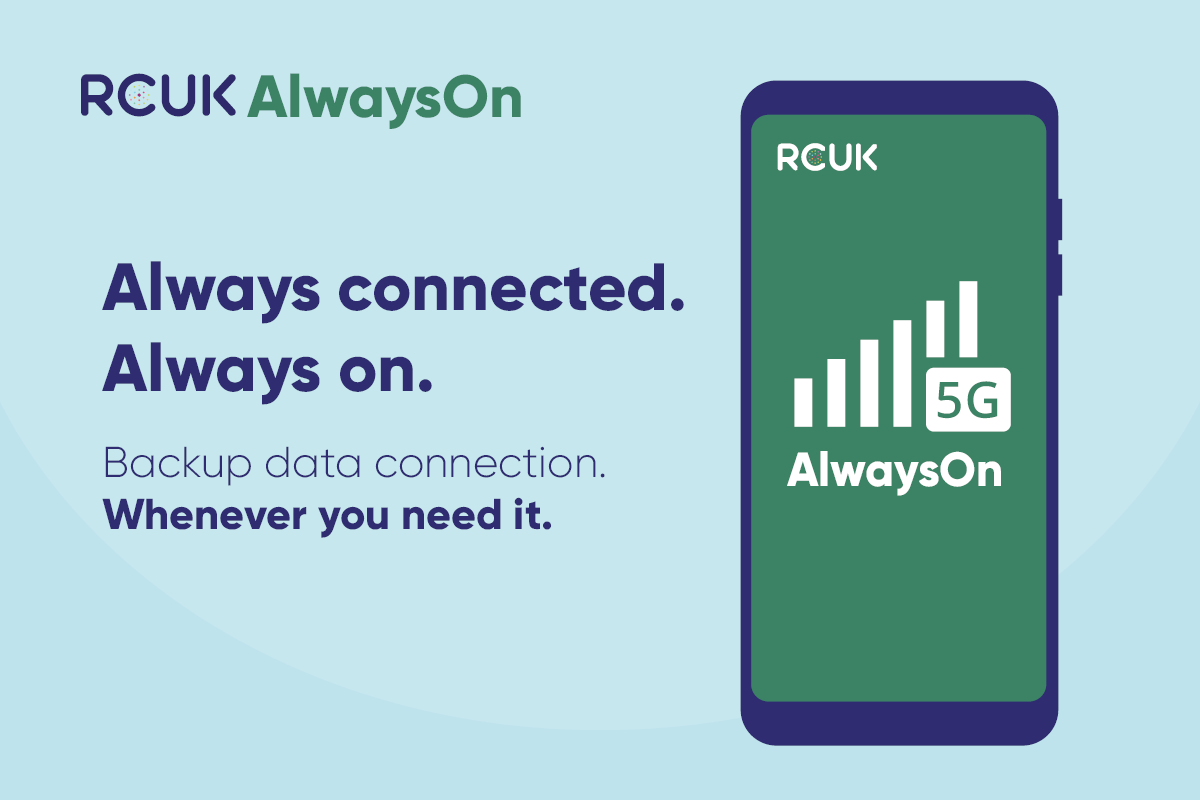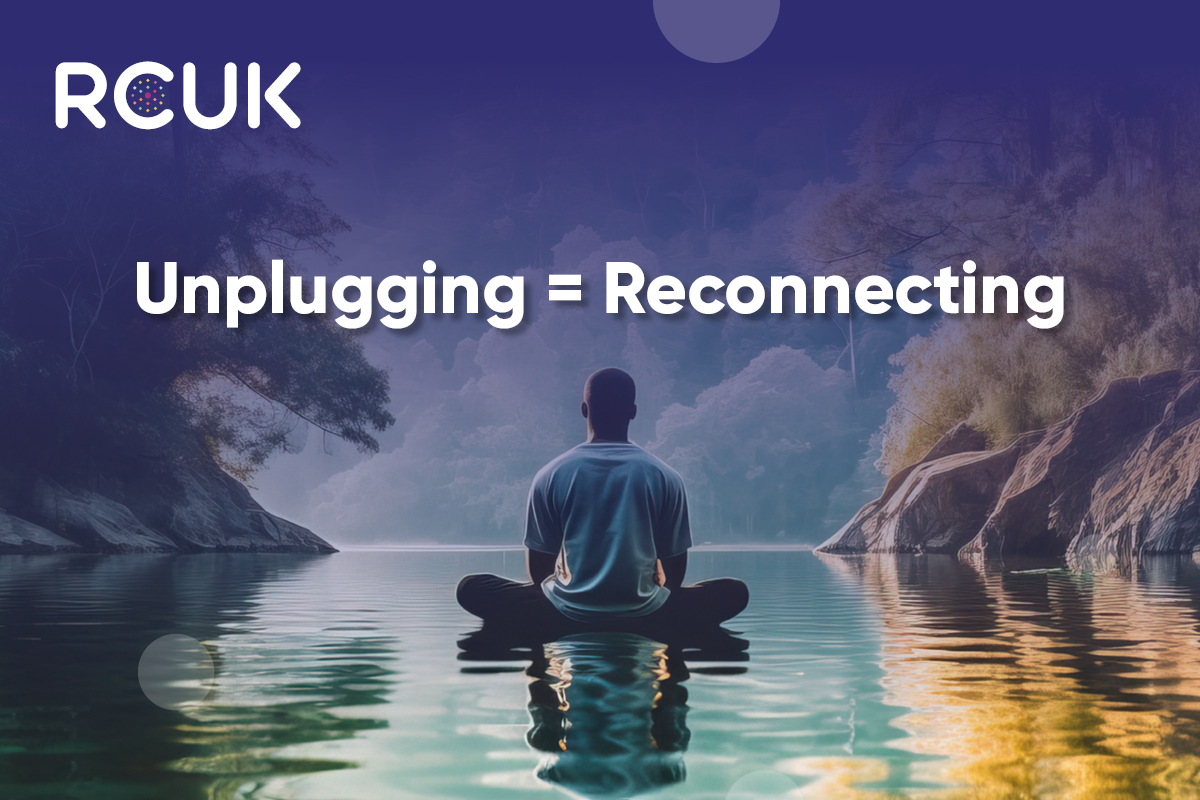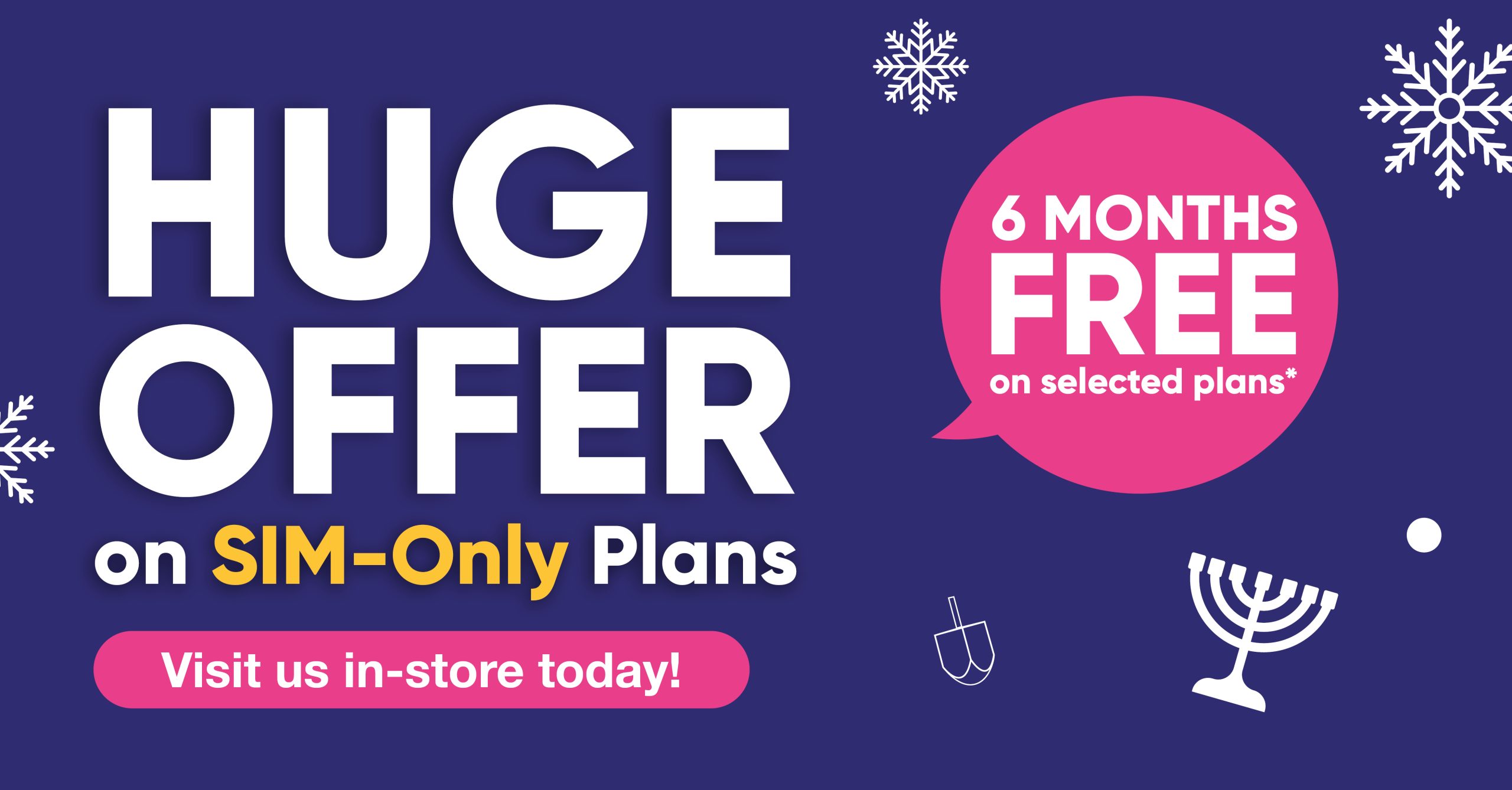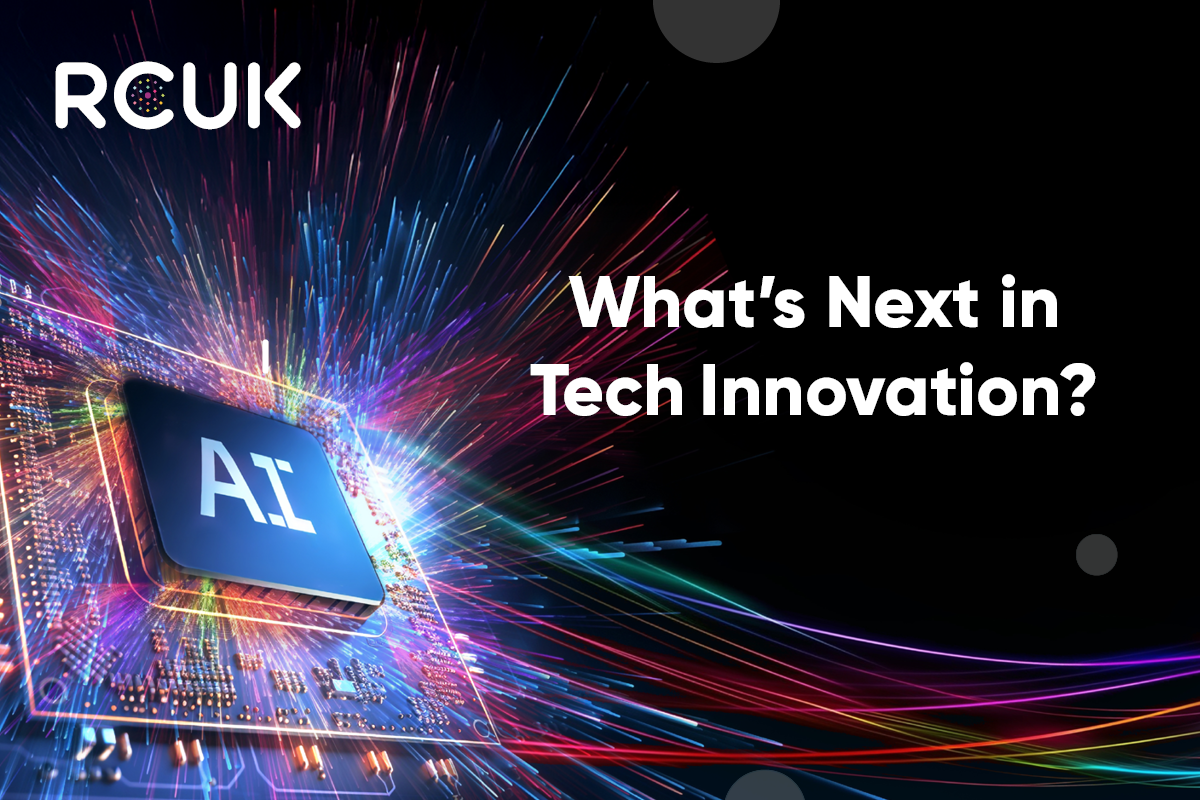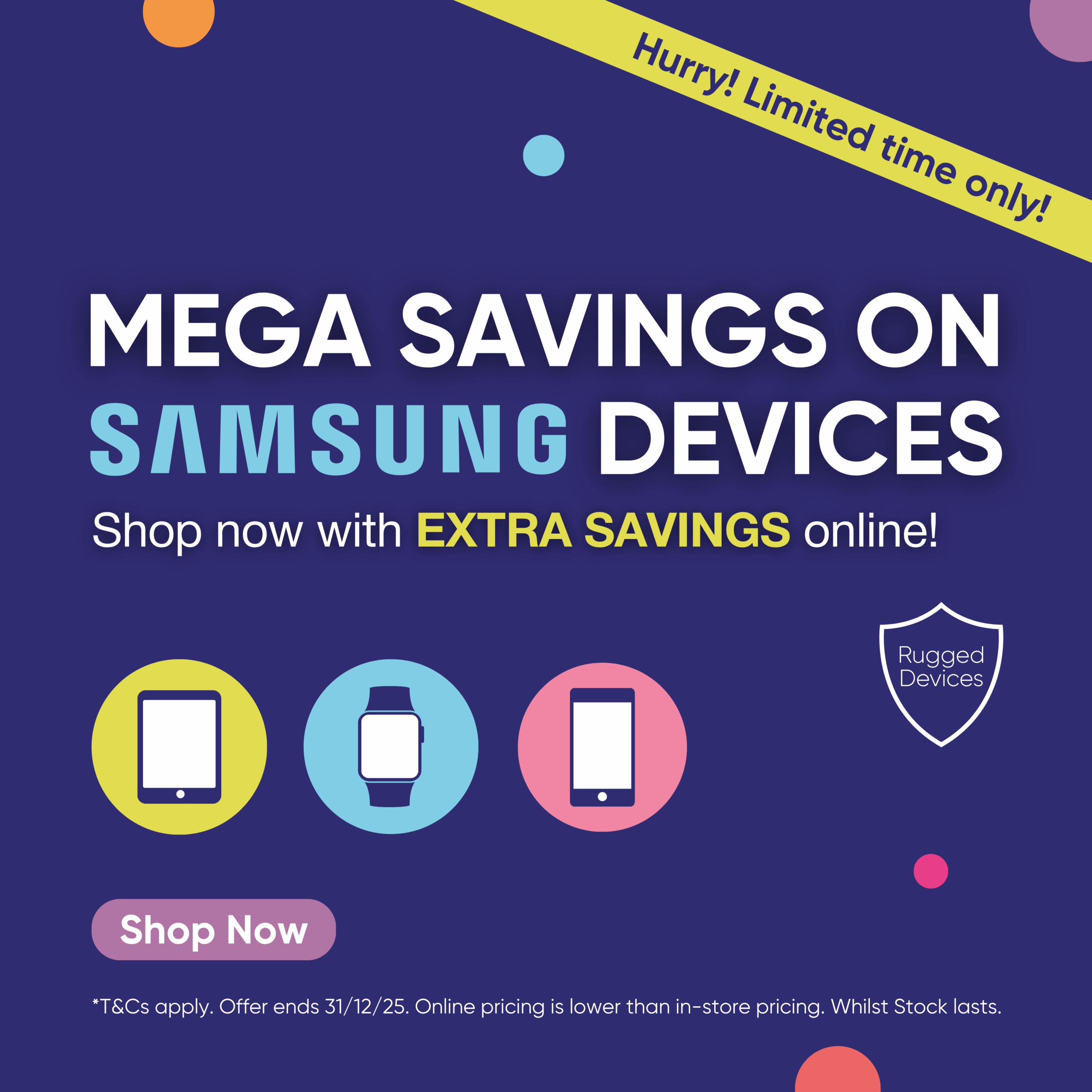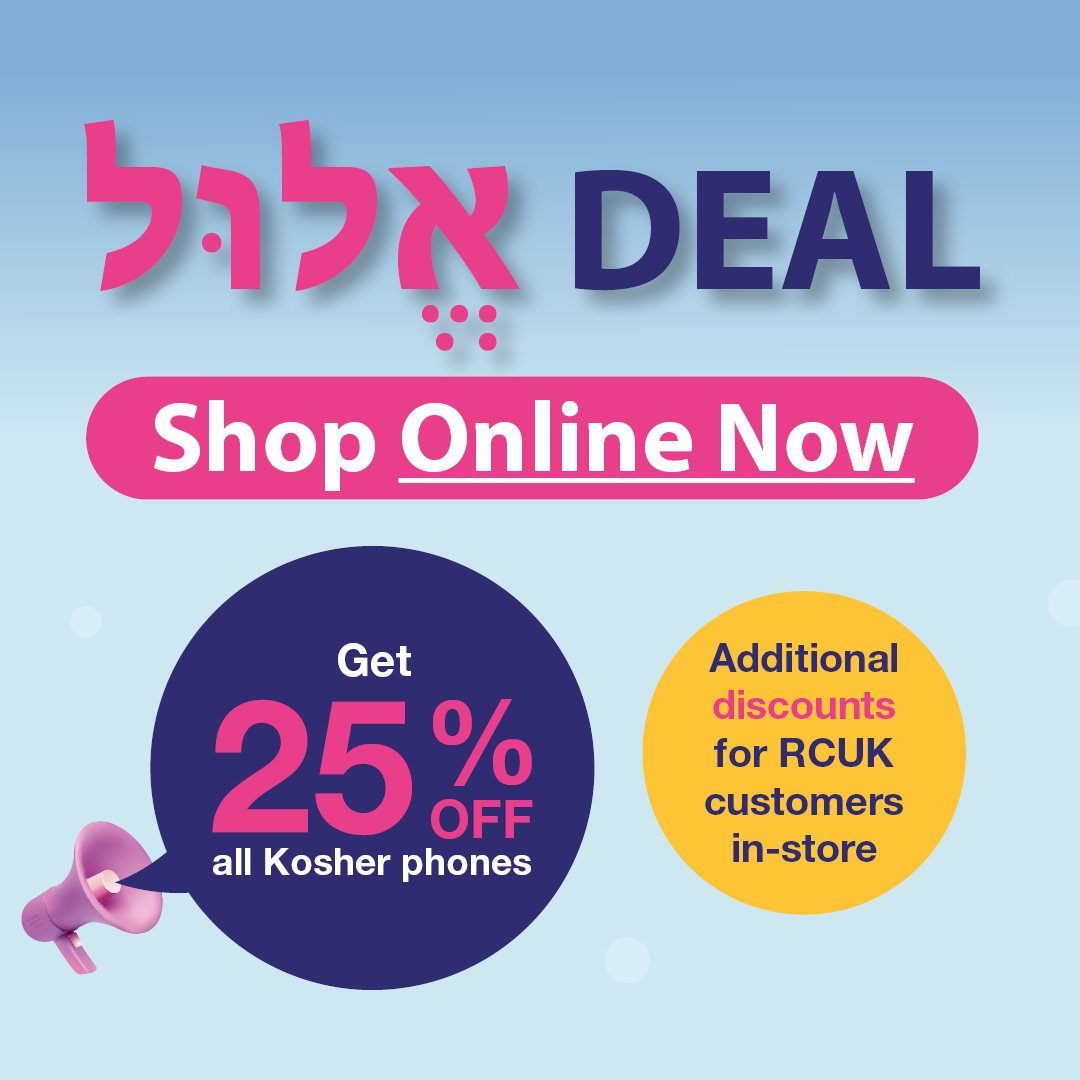The Galaxy S10 allows device-to-device charging with other Qi enabled devices, without the need for a charger. You can also charge your Galaxy S10 and another device at the same time.
It uses artificial intelligence that learns your behaviour, so that it can automatically adapt to power-saving modes and restrict less frequently used apps to maintain power for longer.
Device-to-Device Charging
If the battery on your device is getting low, automatically transfer power from your Galaxy S10.
Simply activate “Wireless PowerShare” on your notification panel, then place the other device on the centre of your Galaxy S10 with their backs facing. A blue flashing light appears on the back of your S10 when Wireless PowerShare is activated and will turn red during charging. Once the device is fully charged, the light will turn off.
Separate the devices when enough power has been transferred, or wait until the other device is fully charged.
Dual Charging
Whilst your Galaxy S10 is plugged in using wired charging, you can charge another device at the same time. Follow the below steps to activate dual charging:
- Pull down the notification panel on your Galaxy S10 and tap the Wireless PowerShare icon to switch it on. A blue flashing light appears on the back of the S10 when Wireless PowerShare is activated.
- Put the centre of the Galaxy S10 back-to-back with another device.
- The screen will confirm once the devices are connected. Tap “OK”. The light on the back of the device will turn red during charging.
- If you pull down the notification panel again a message will show that it is charging the connected device. The green Wireless PowerShare icon will also appear on the display bar or on your Always On Display panel.
- Once the device is fully charged, the light on the back of the S10 will turn off.
Troubleshooting problems
The efficiency of wireless charging depends on the distance between the charging coils embedded in the devices. You may need to adjust the position of the devices until they connect with each other properly.
Depending on the type of accessories or cover being used on your device, the Wireless PowerShare feature may not work properly. It is recommended to remove any accessories and protective phone covers before using this feature.
Also check that the back of the devices are free from dust, dirt or moisture before using Wireless PowerShare.