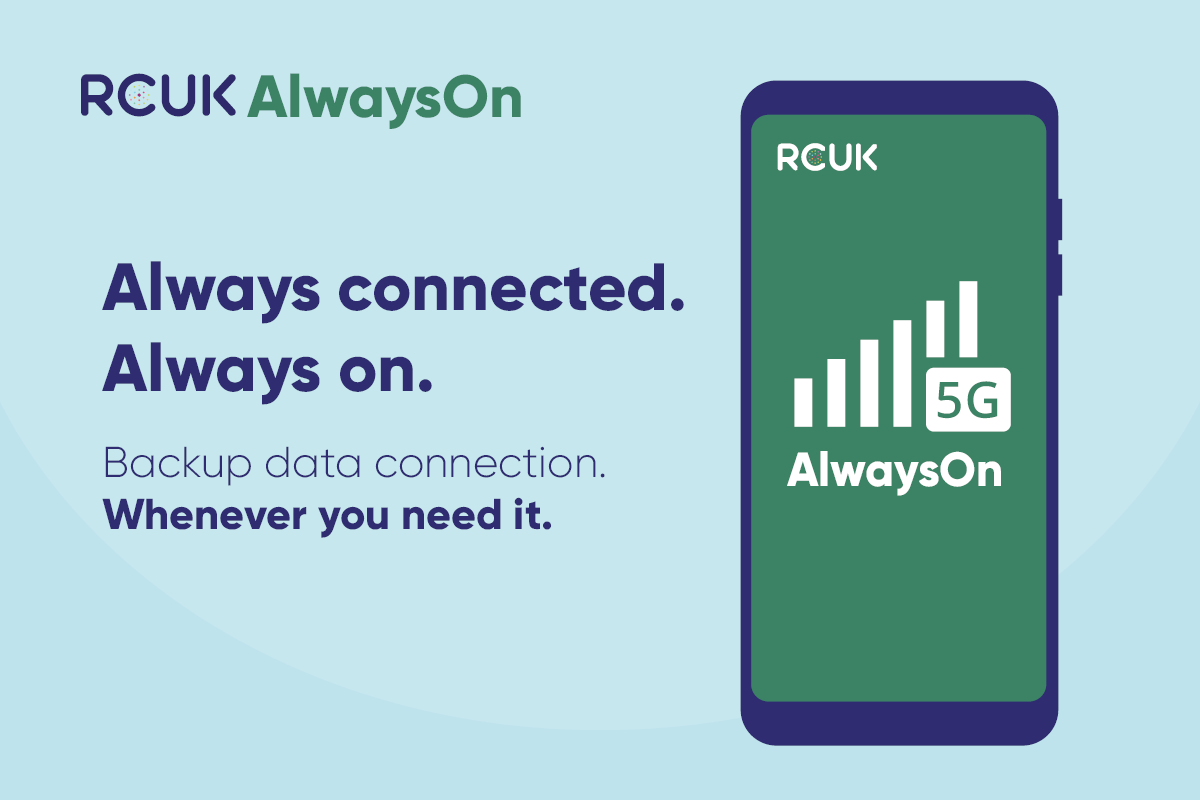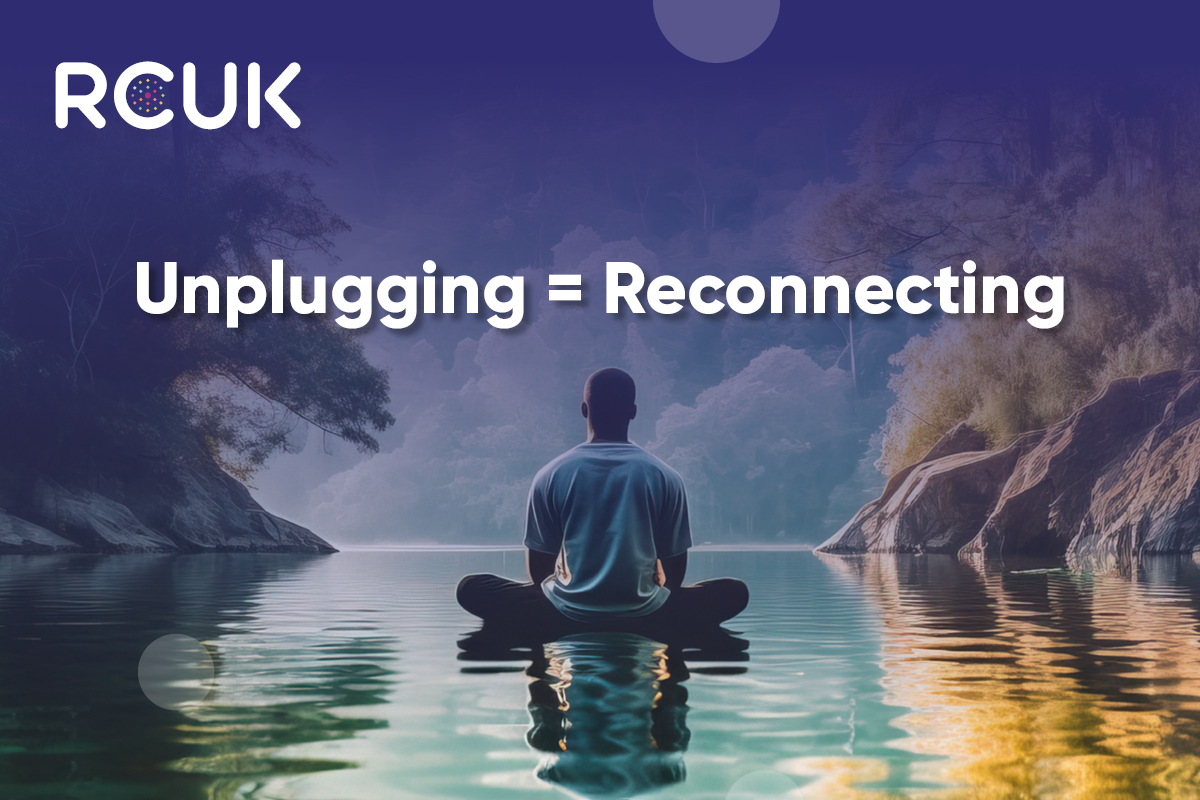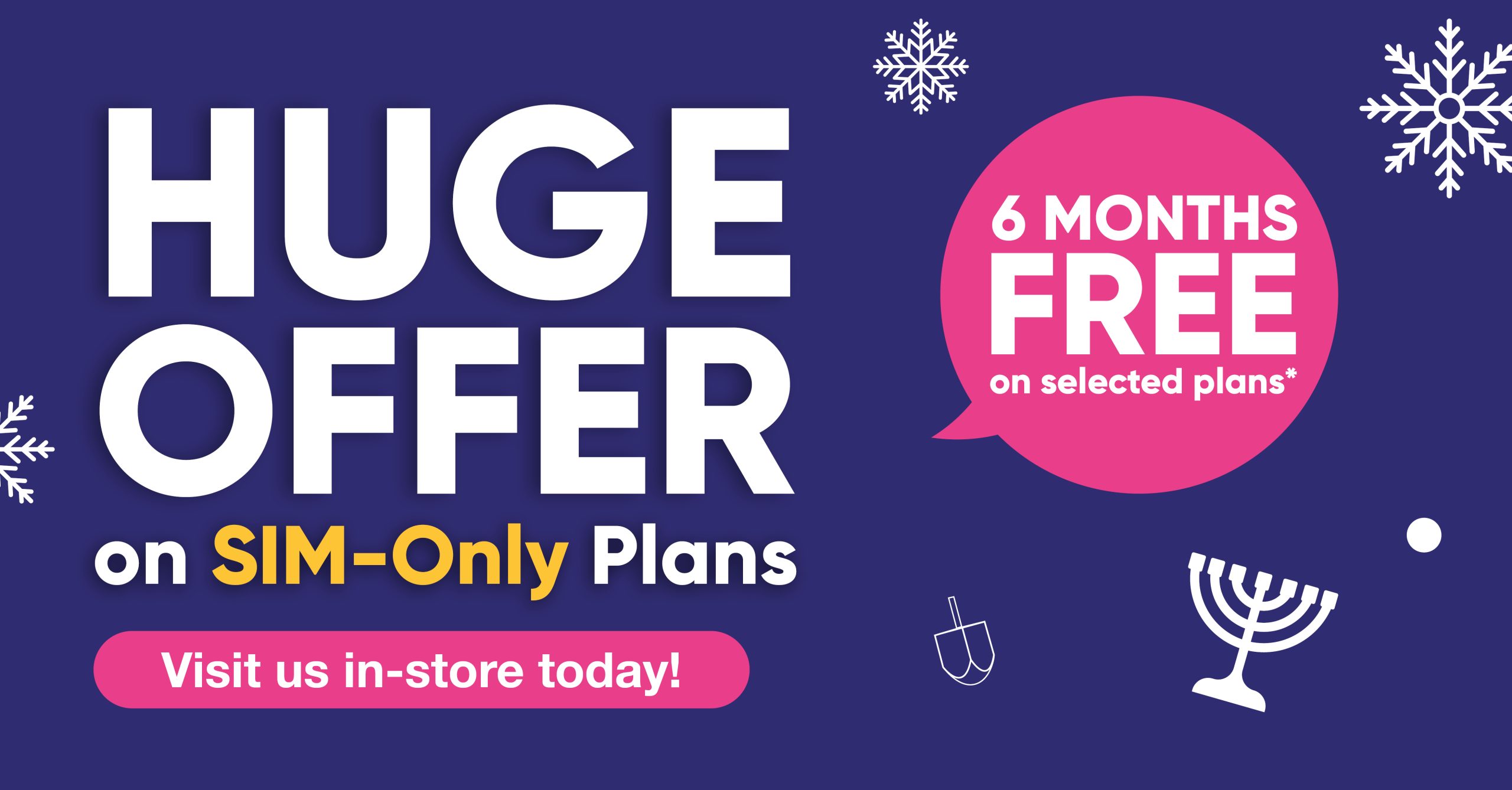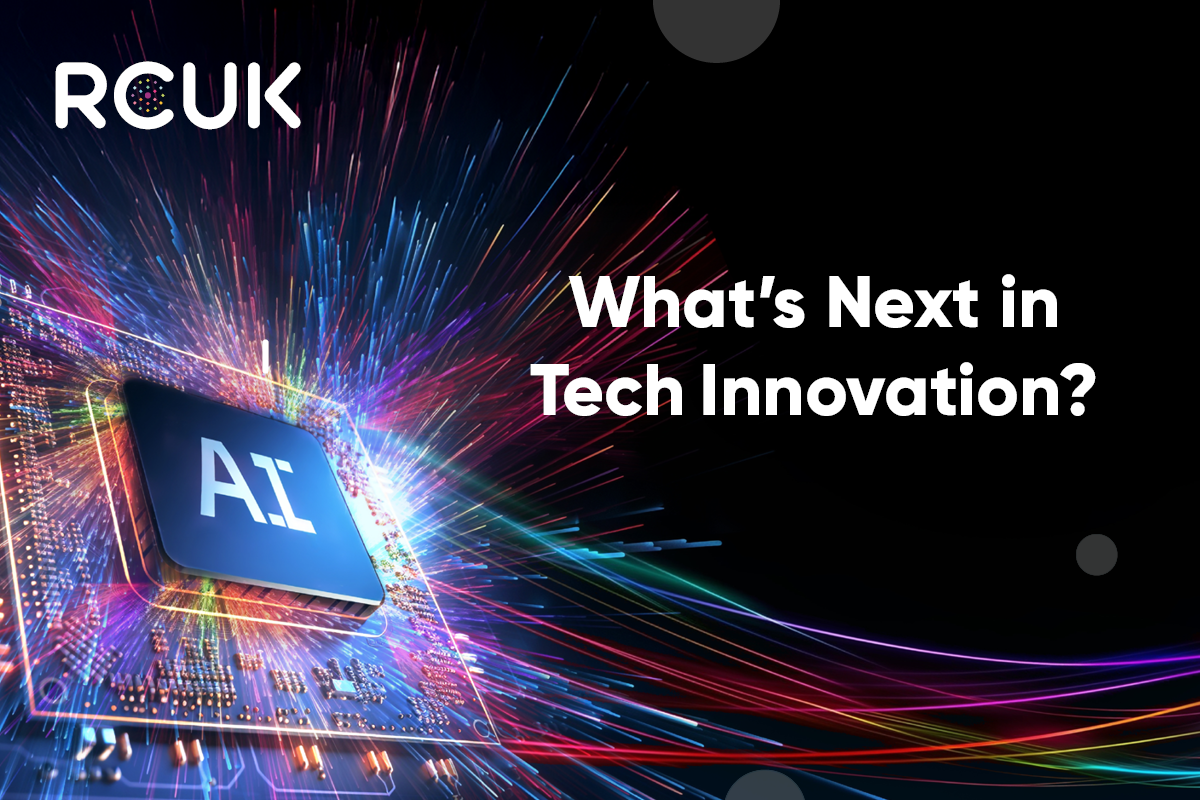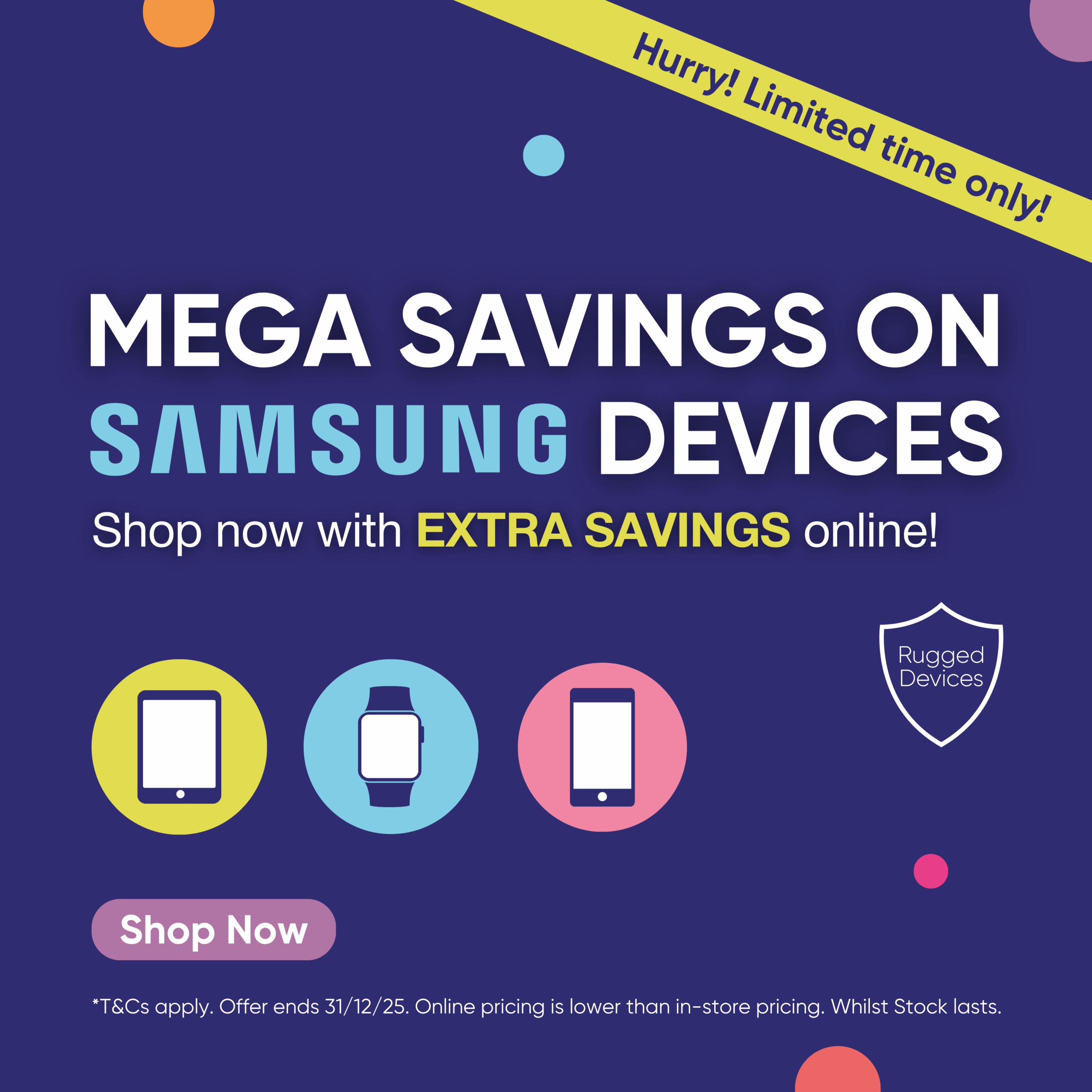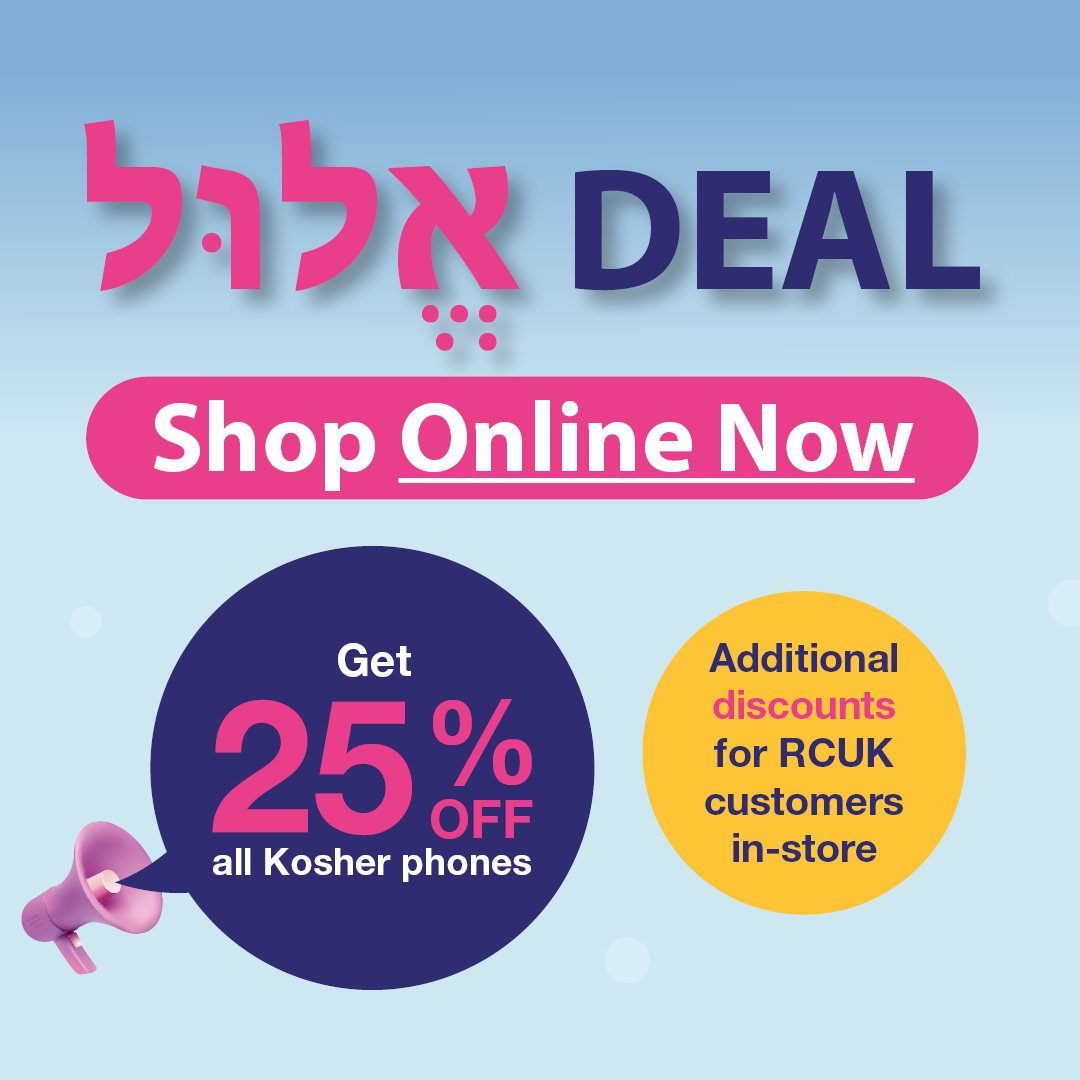If your screen automatically dims or brightens, this is likely due to either Auto adjust screen tone, Power Saving mode or possibly the Adaptive Display screen mode. To fix this, try adjusting each of these as per the steps below to fine-tune your device to suit your needs.
Auto Adjust Screen Tone
If Auto adjust screen tone is set, the screen tone will adjust automatically to save power to compensate for different activities, such as internet use. To disable this function, follow the steps below:
- From the home screen, choose Apps or swipe up to access your apps
- Tap Settings
- Tap Display or Display and wallpaper (you may need to touch the My device tab first if your settings are divided among tabs)
- Use the toggle or tick box to enable or disable Adaptive brightness or Auto adjust screen tone
Adaptive Display Screen Mode
Your Samsung smartphone has different screen modes. You can change the mode to change how colours are seen on your screen. The modes available may differ depending on the model of your phone.
The Adaptive display mode automatically optimises the colour range, saturation and sharpness of your display for certain applications, including the Internet. To change your screen mode, follow the steps below:
- From the home screen, choose Apps or swipe up to access your apps
- Select Settings
- Select Display or Display and wallpaper (you may need to touch the My device tab first if your settings are divided among tabs)
- Select Screen mode or Display
- Choose the Screen mode you would like to use. Depending on your device, you may need to tap Done to confirm your choice. The modes available will depend on your model. If you tap on each option, the image will change according to the new mode. Choose the option you prefer.
Power Saving Mode
If you have your device set to Power saving mode, the device will adjust the screen for optimum power saving.
The quickest way to turn off Power saving mode is to pull down the drop down menu from the top of the screen, then tap it on or off. (Note that you may need to tap the more button to see all the options)
On some devices you may see a Power Saving notification when you pull down the menu.
Depending on your device, a notification could appear once Power saving mode has been selected. You will need to tap Apply to turn the power saving mode on.