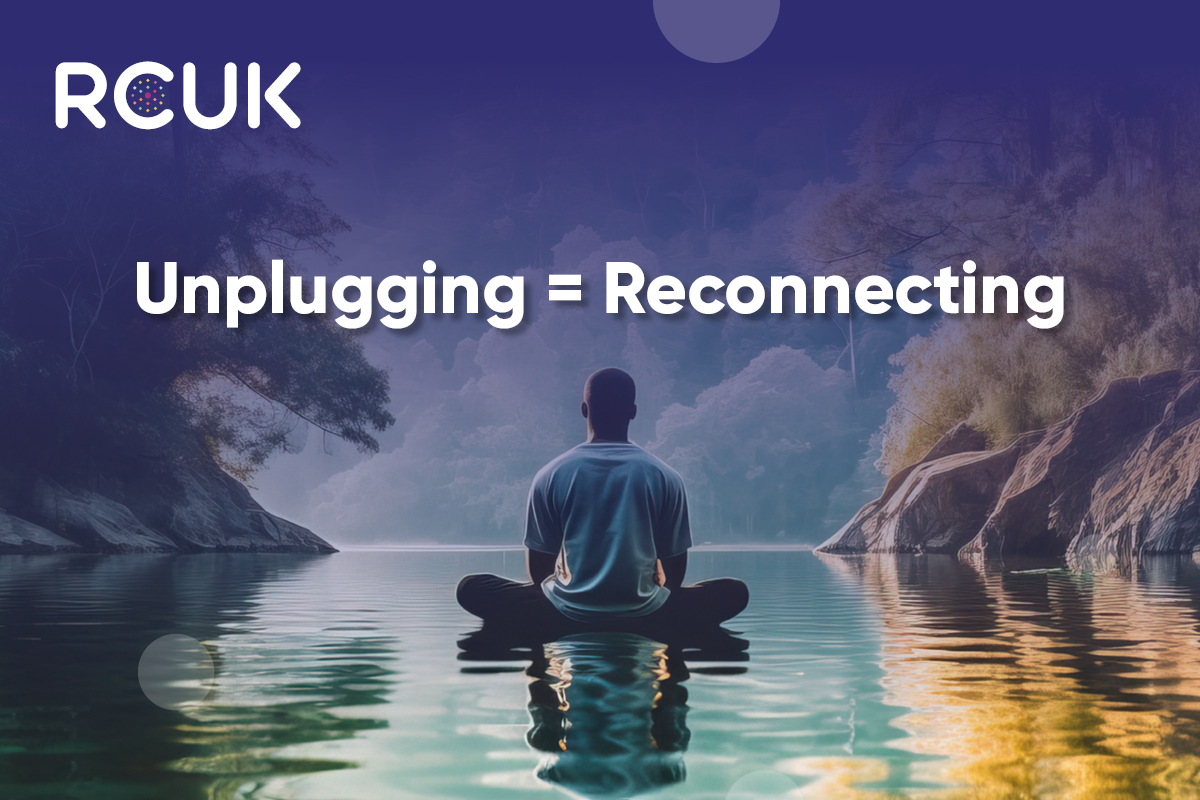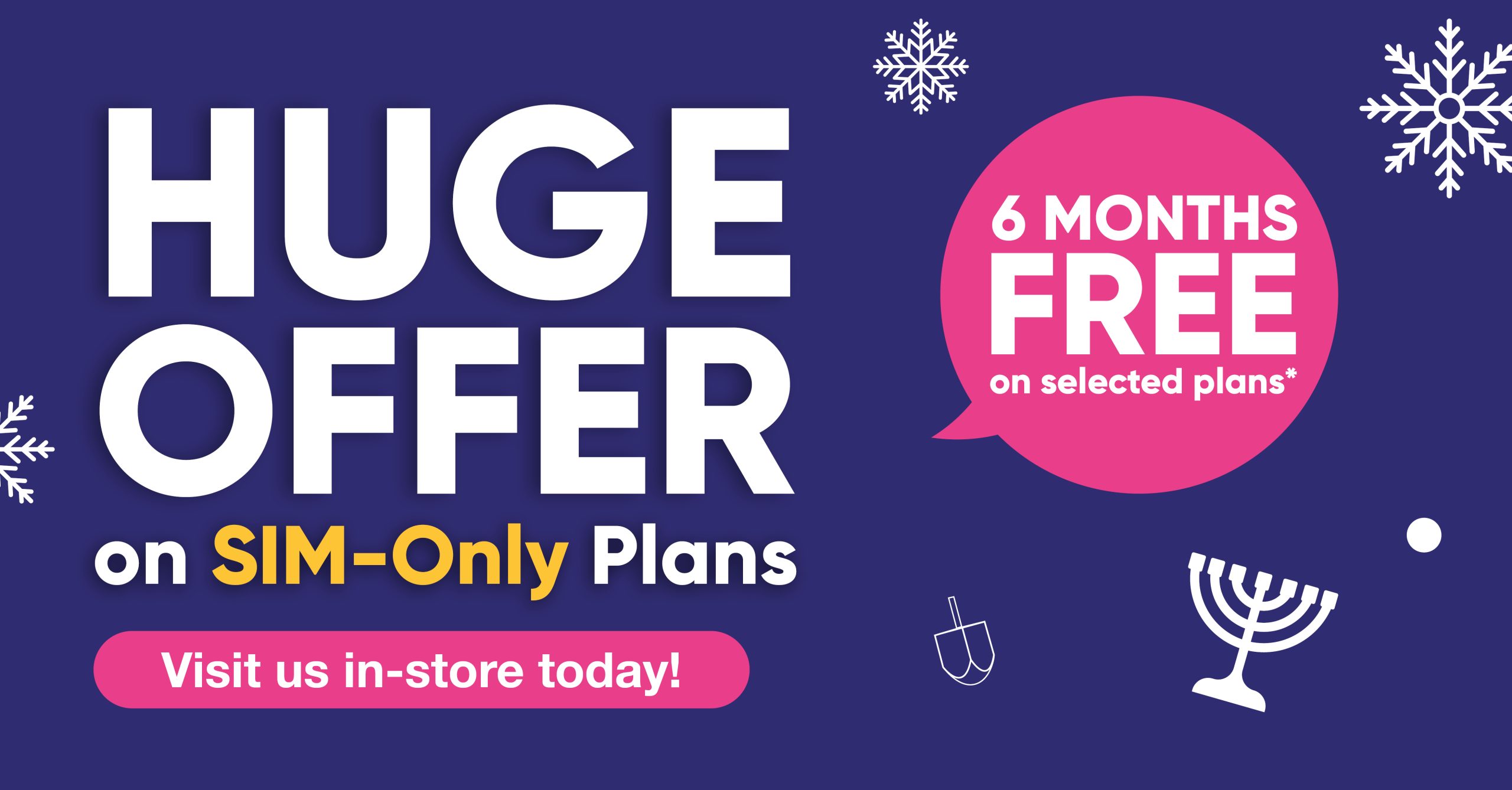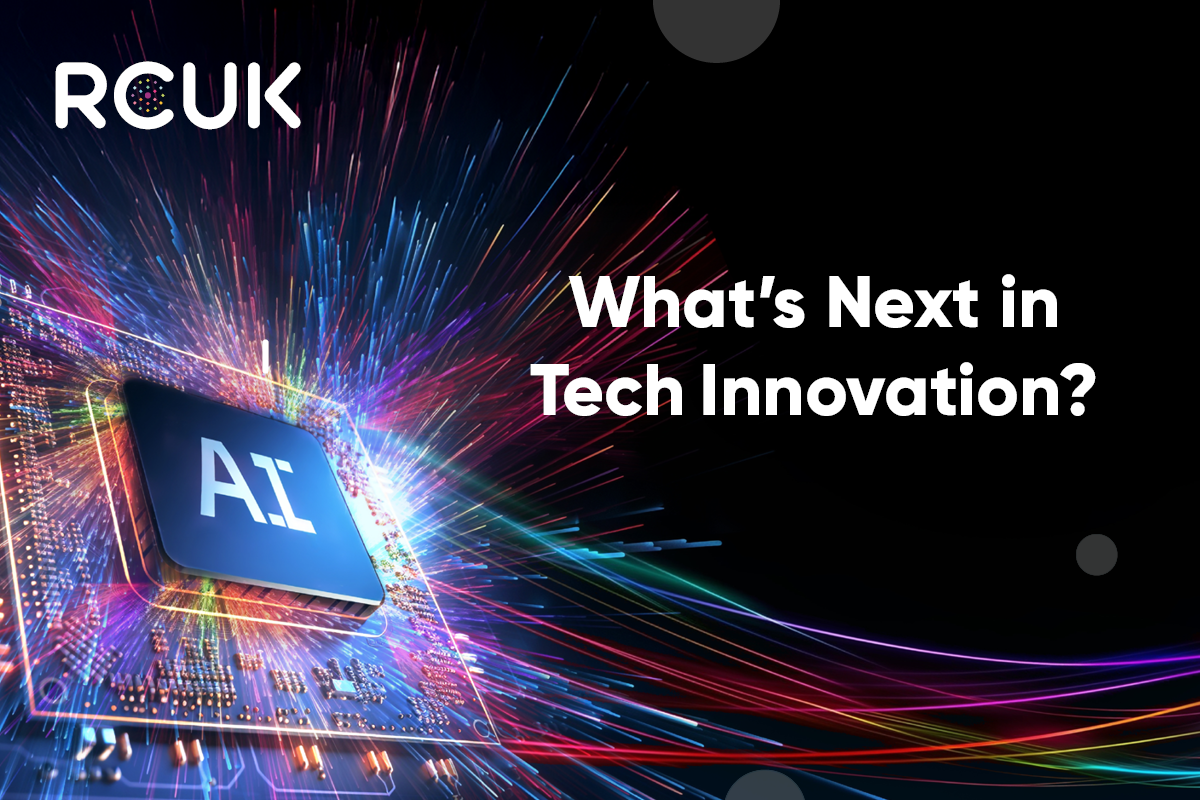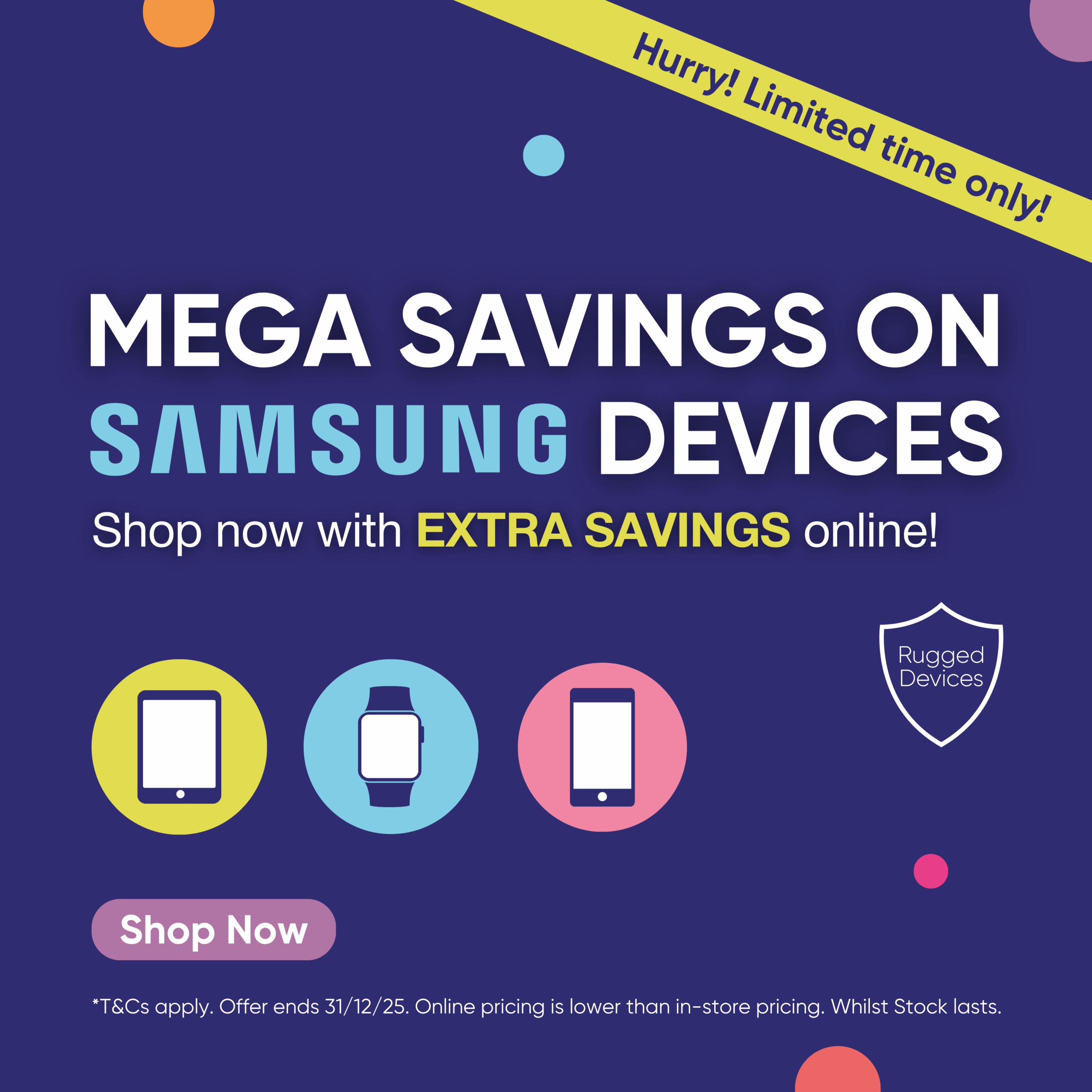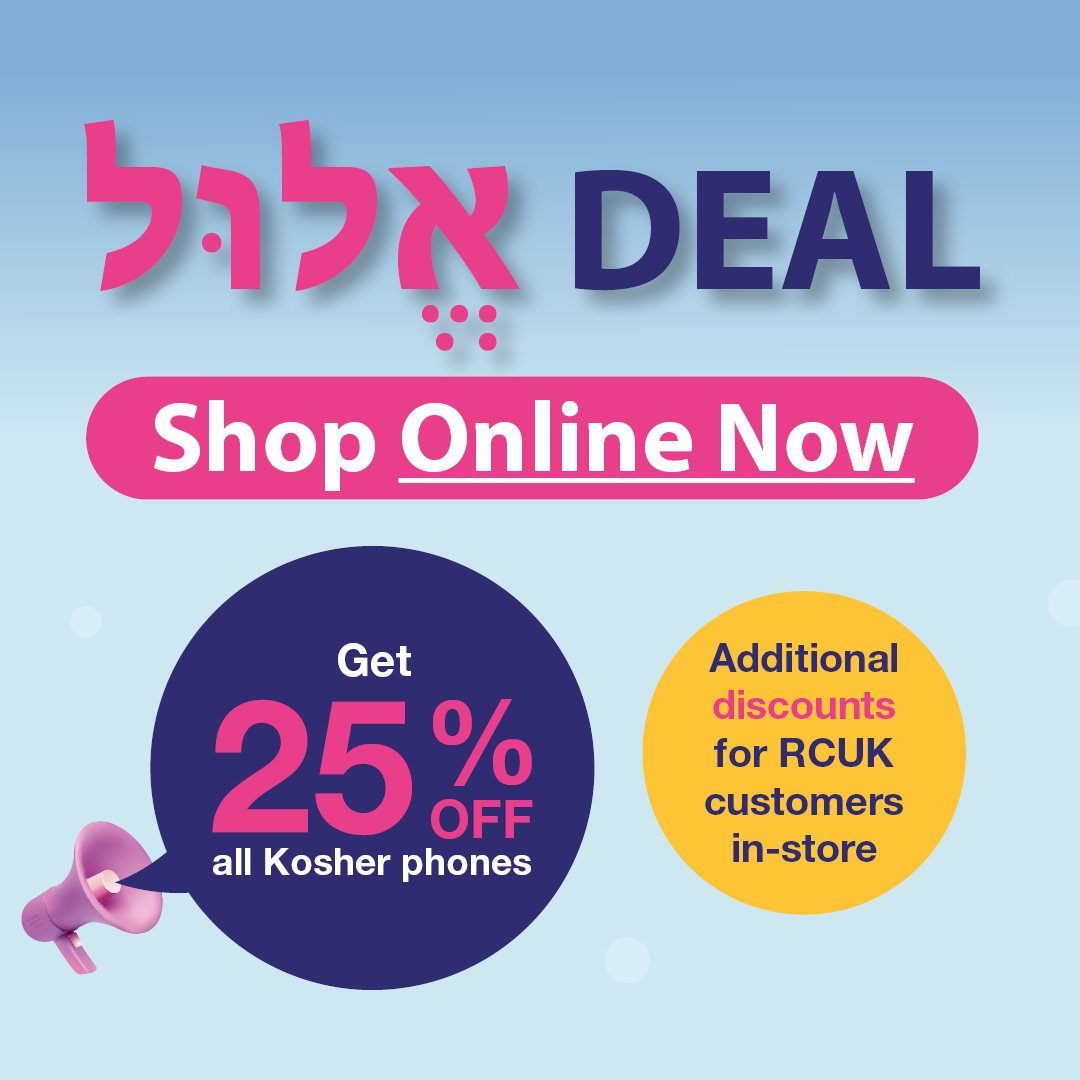The Android operating system on your Samsung Smartphone is updated roughly once every year. This brings you better functionality and features as well as typically improving the performance of your phone – battery life, speed etc. So, it is always worthwhile checking to see if you are on the latest version of Android.
What Android versions are there?
Google’s Android developers have given each of their operating system versions a name based on something you can eat. So far these have been:
- Pie:Versions 9.0 –
- Oreo: Versions 8.0-
- Nougat: Versions 7.0-
- Marshmallow: Versions 6.0 –
- Lollipop: Versions 5.0 –
- Kit Kat: Versions 4.4-4.4.4; 4.4W-4.4W.2
- Jelly Bean: Versions 4.1-4.3.1
- Ice Cream Sandwich: Versions 4.0-4.04
Not quite sure what name they will give to the next version – Android Q – though!
What version is on your phone?
The procedure for checking which Android version is on your phone is slightly different depending on your version. For Nougat, Oreo and Pie, it is found by going to:
Settings > About phone > Software information
For Marshmallow, Lollipop and KitKat:
Settings > About device (You may need to scroll down the screen) > Android version
For Jellybean and Ice Cream Sandwich:
Settings > About phone > Android version
Once you have found out the Android version on your phone, you can check to see if there is an update due. We will be covering this in more detail in a later blog item.
If you are not sure which version you are currently on, no problem, get in touch. We’ll be happy to talk you through the procedure and let you know if your phone supports the latest version. We can also talk you through finding out if you are ready for an update and carrying out that update as well.
So, get in touch today.