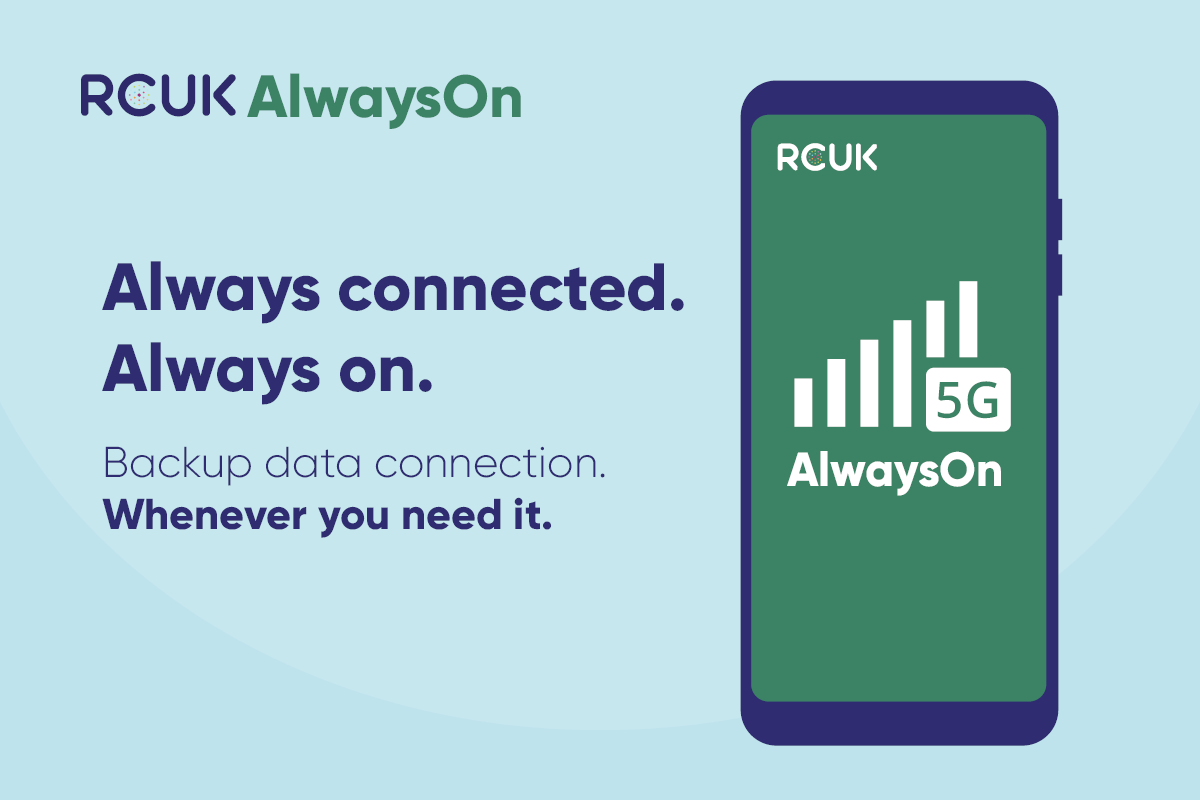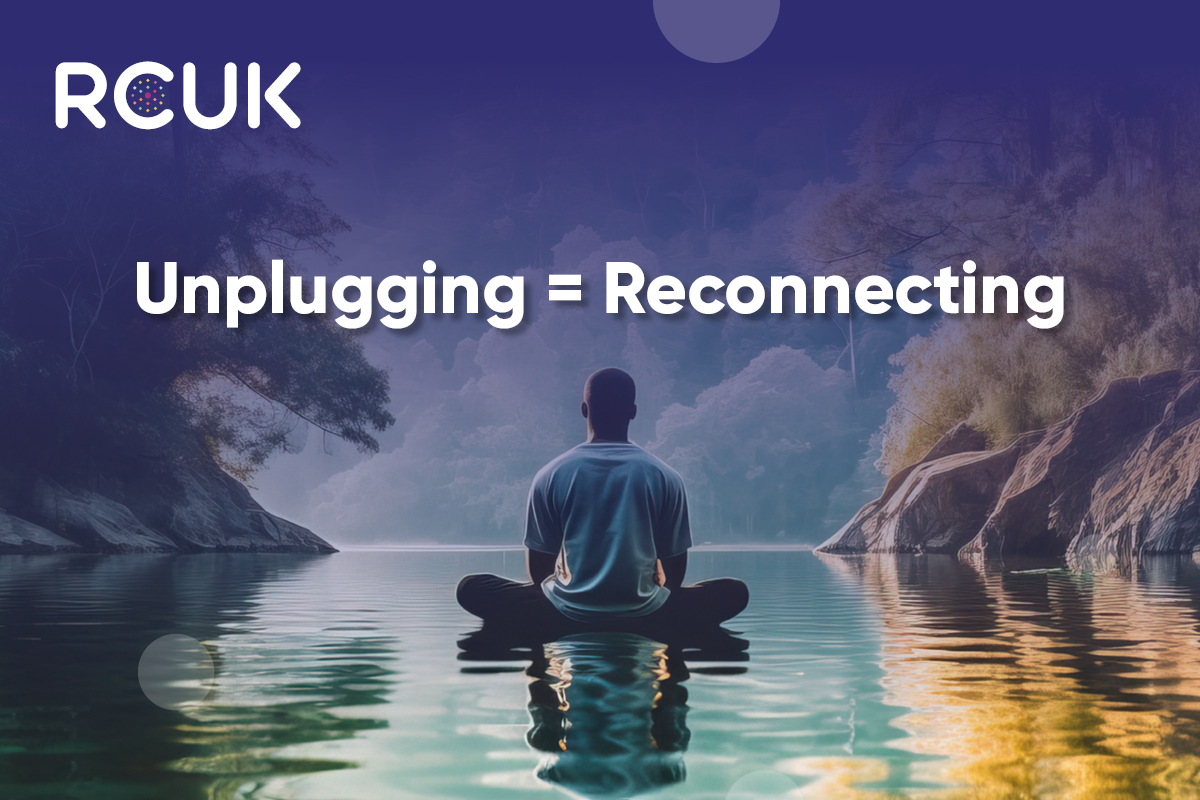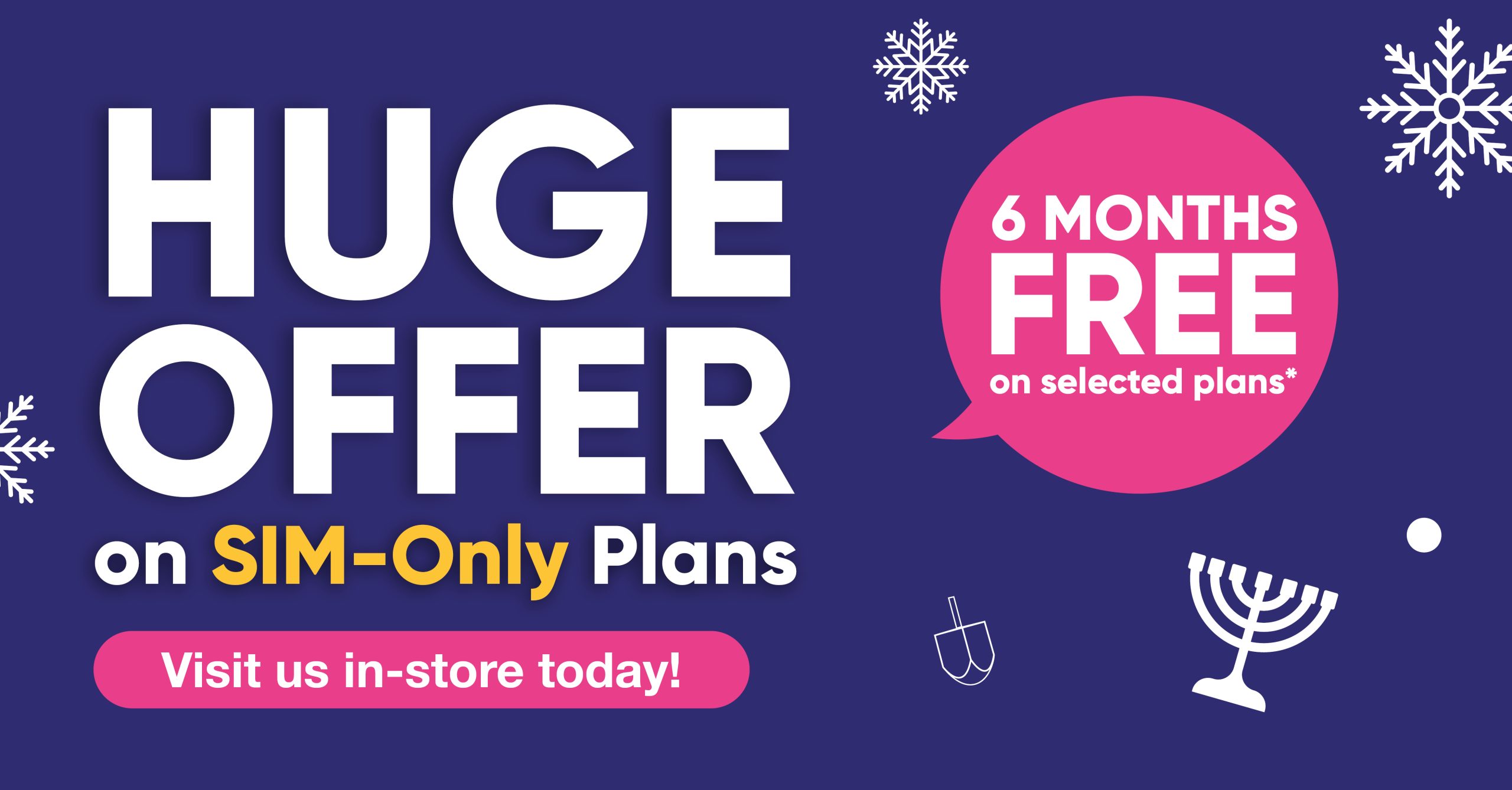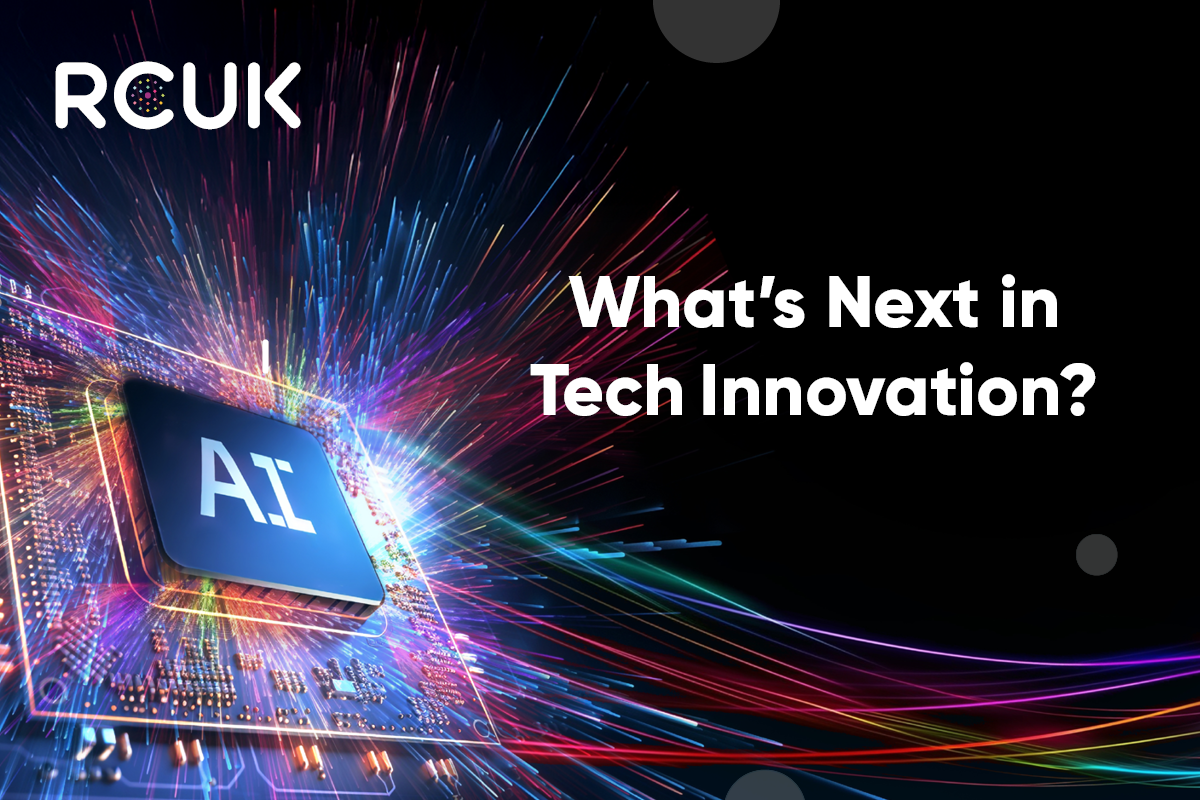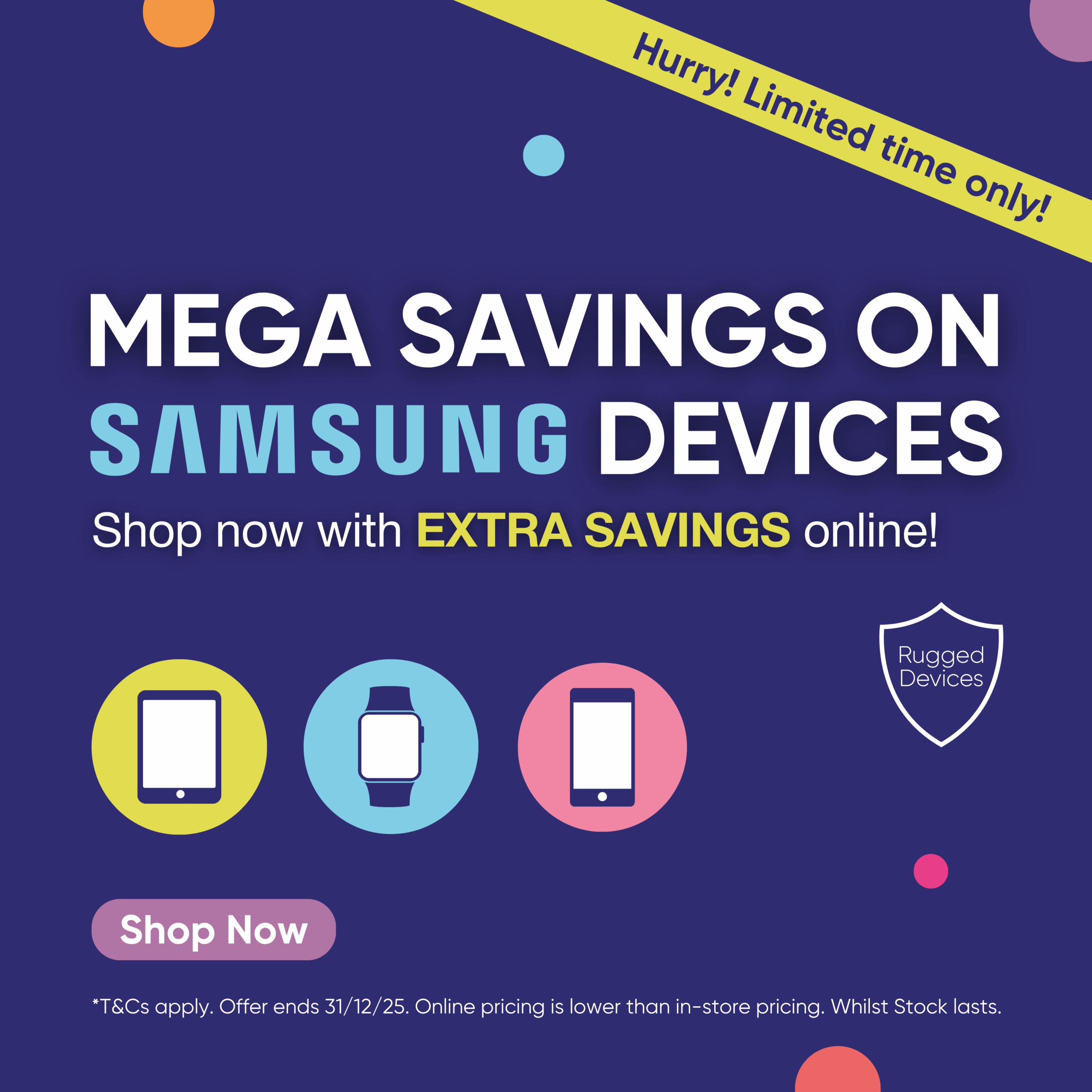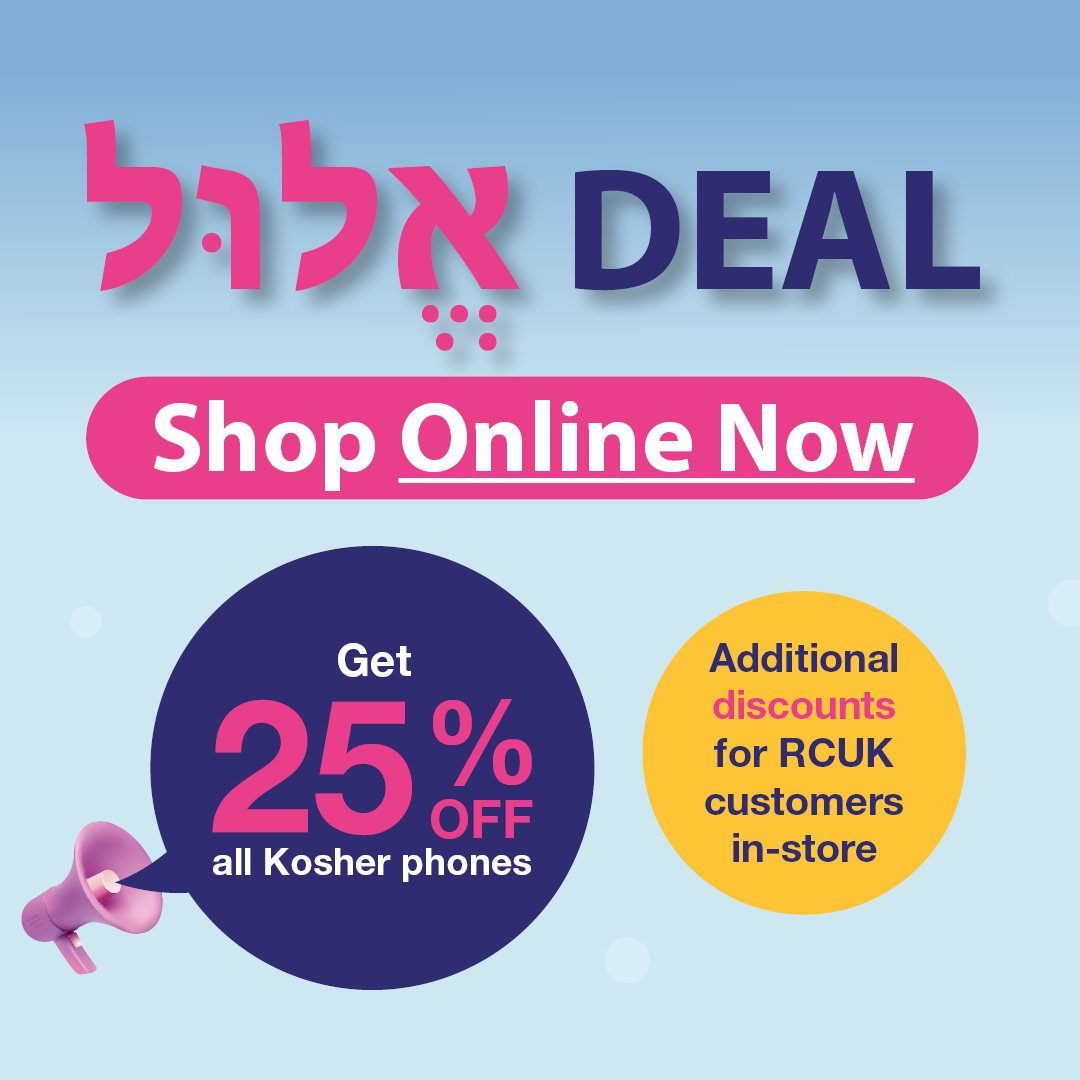The battery life on your Samsung Galaxy Smartphone depends very much on how the battery is used. Different devices differ by battery life, so the expected battery life for your particular model can be found in the manual.
You can check battery information such as how much time is left on your battery, switch to Power Saving Mode, or set app permissions to run in the background by going to
Settings > Device Maintenance > Battery
The tips below will show you how to get the best out of your battery in everyday usage and how to look after your battery.
Looking after your battery
- Adjust your display settings
Long screen time-out settings or high display brightness can substantially reduce battery time.
Lower your brightness setting by pulling down the notifications menu and using the slider to adjust the brightness. You shouldn’t need full brightness unless you are outside in direct sunlight. - Power Saving Mode
Out and about and running out of battery? Your device has a Power Saving Mode. Power Saving Mode differs slightly between devices but generally it will close all unnecessary apps and screens so that you can substantially increase your battery time. - How often does your device synchronise data?
If like most people, you have a number of apps on your device such as email or social media, these apps will frequently sync, or check for new emails or updates. Frequently syncing can reduce your battery life. Check the sync settings on your apps or email, and ensure they only sync as often as you need them to. - Are you in an area of poor reception? How many signal bars do you have?
If you use your device for prolonged areas of poor reception, your device will use more power communicating with your network operator.
The use of mobile data in areas with low signal can use a lot of power. Switch off mobile data if you are running short of battery and don’t need it. - Latest firmware
Make sure you have the latest software update available for your device - Wi-Fi, Bluetooth and GPS
Switch off Wi-Fi, Bluetooth and GPS if you don’t need them, as each regularly checks for a signal which uses power. You can switch each of these off by pulling down the drop down menu and tapping the relevant icon. - Apps and Multimedia
Apps and content that keep the device awake over an extended period of time can quickly drain the battery (e.g.playing games or watching movies). Some apps are particularly power-hungry, especially if they use features like GPS. Ensure you close apps when not in use, and if you are out and about and using apps that you know are power-hungry, consider investing in a rechargeable battery pack if you do not expect to have anywhere to charge your device. - How are you charging your device?
If your battery is charging slower than you expect, make sure you are using the right charger as the amperage on chargers can differ. Always use an official Samsung charger, preferably the one that came in the box.
If you need to replace your charger, check that the amperage of your new charger is appropriate for the model of your device.
The power output of where you plug in your device will also affect charging time. Charging your device directly from a power outlet will charge it faster than if you plug it into your laptop. - Avoid fully discharging your battery
On much older types of batteries, the advice used to be to discharge them completely. This is not the case for modern smartphone batteries. Completely discharging the battery on your device may reduce its life. It’s best not to let your battery go under 20%. - Minimise hot and cold exposure.
Extreme heat and cold can damage your battery. For example, don’t leave your smartphone in the glove compartment of your car on very hot or cold days.
A common myth is that batteries last longer if they are put in the freezer. This is not correct and can damage your battery.
Finally one last piece of advice, if you do not intend to use your device for some time and pack it away, ensure that it has at least 50% battery.