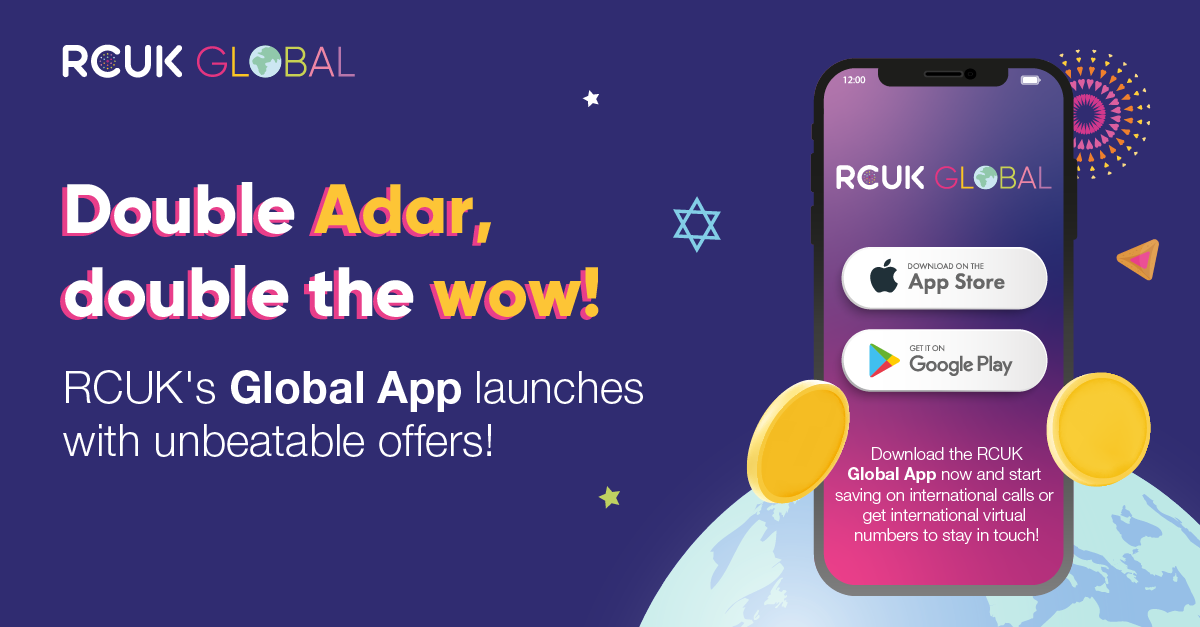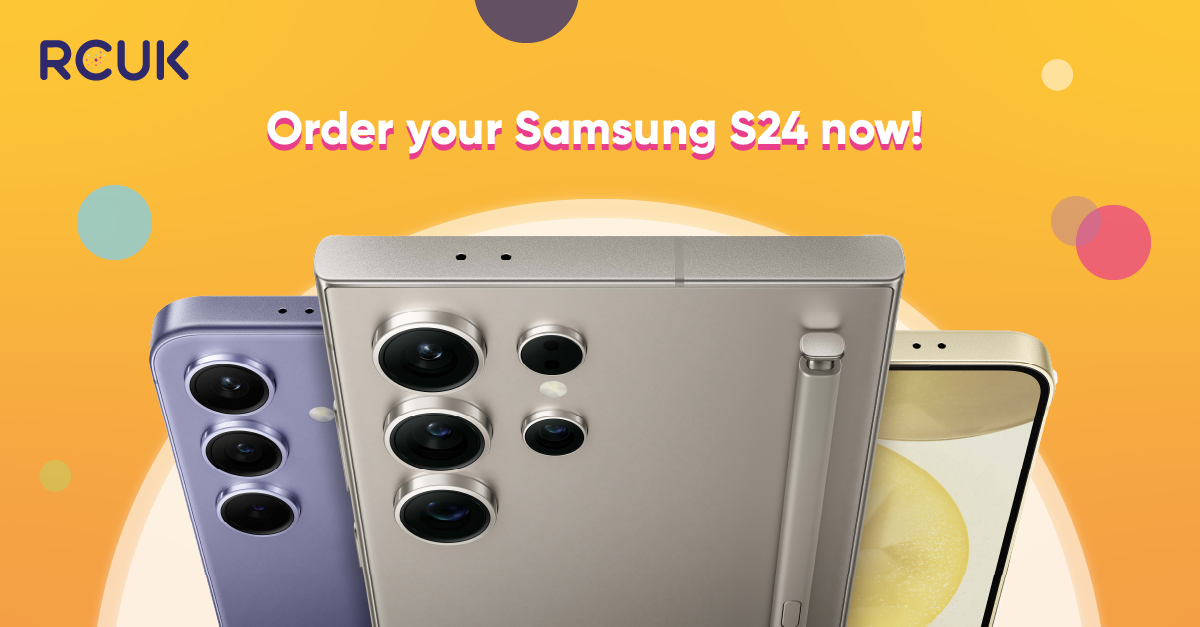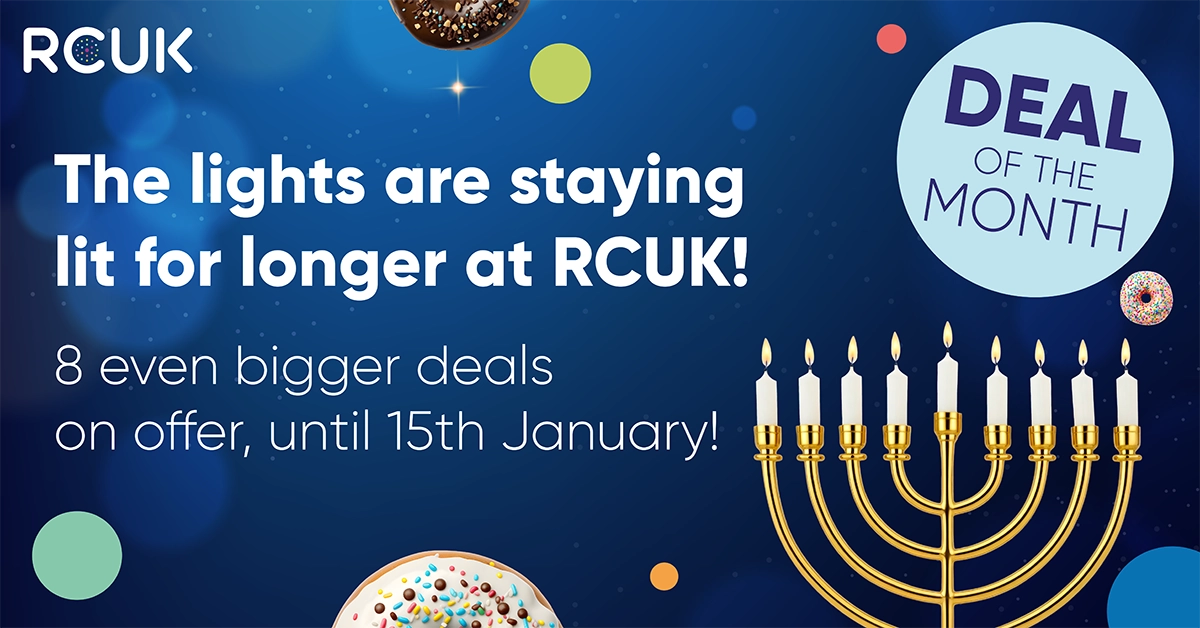Samsung does not put advertisements on the home or lock screen. This means that advertisements on your home or lock screen will be caused by an app. You will need to disable or uninstall the app to get rid of the adverts.
Google Play permits apps to show ads as long as they comply with Google Play policy and are displayed within the app serving them.
If you have installed an app that you believe is showing ads in violation of Google Play policy, you can report it to Google by going into the page for the app in the Play Store, scrolling down to the bottom and tapping 'Flag as inappropriate'.
Finding out which app is causing the problem?
If the ads have only recently started appearing, it is likely due to an app you have either recently downloaded or an old app that has recently updated.
If it is not clear which app is responsible, try following the below steps in turn to determine the source. Note that Google Play policy requires that it be clear to the user which app is serving the ad.
Have you recently installed any flashlight or battery optimisation apps?
This type of advertising is most common among flashlight, or battery or charging optimisation apps. If you have these, try uninstalling or disabling them in turn to see if the ads still occur.
Do you have any of these apps?
The below list of apps have been known to add advertisements to the lock screen at some point. If you have any of these apps on your device, try uninstalling or disabling them to solve the problem:
- Super-Bright LED Flashlight/Torch
- ES App Locker
- GO apps (e.g. GO Keyboard, GO Weather)
- KittyPlay
- Peel Remote app
- Photo Editor Pro
- TouchPal apps
- VideoShow video editor
- Xender
- Z Camera (and Zero Team apps)
- HiFont
- Battery Doctor
- FotoRus
- UC Browser
- Apps2SD
- 360security
- Photo Collage Editor
- LOCX: App Lock
- XBrowser
- Solo Launcher
- Dolphin Browser
Check recently used apps in the Play Store
In order to show the ad, the app will be active on your device. After the problem occurs, you can go into the Play Store to see which apps have been recently active. This should help you narrow it down, especially if it shows an app that you know you haven't used recently.
You can see which apps have been recently active, and uninstall them by opening the Play Store, then going to Menu (three lines) > My apps & games > Installed > Last used
Please note: to uninstall the app, click the icon next to the app name (not 'open'), then click uninstall.
If you believe an app showed ads inappropriately
Google Play has clear policy rules around apps and when they can appear, particularly on the lockscreen.
Once you have identified the offending app, you can report it to the Play Store if you suspect it is in violation of the Play Store terms and services, by going into the install page for that app in the Play Store, scrolling all the way to the bottom of the screen and then tapping Flag as inappropriate.