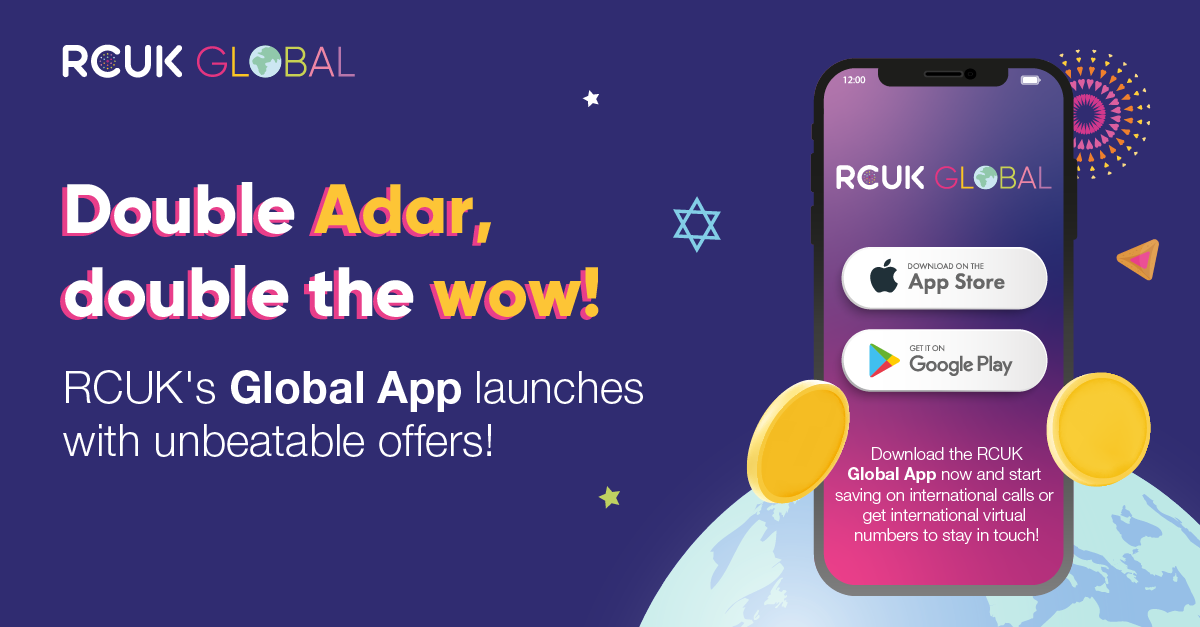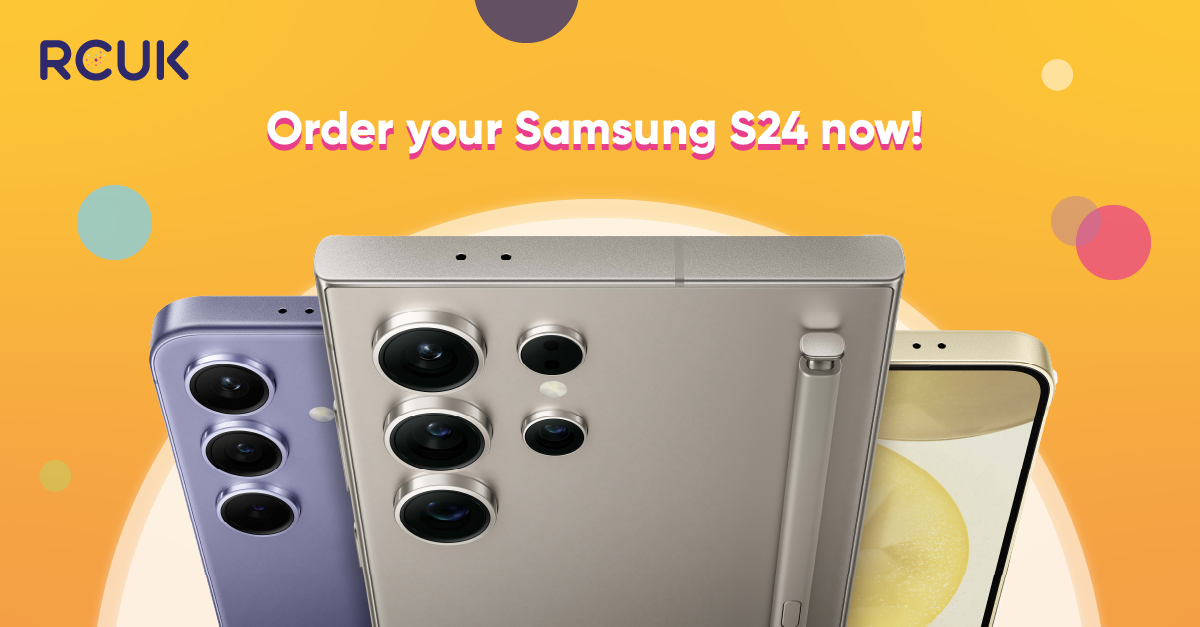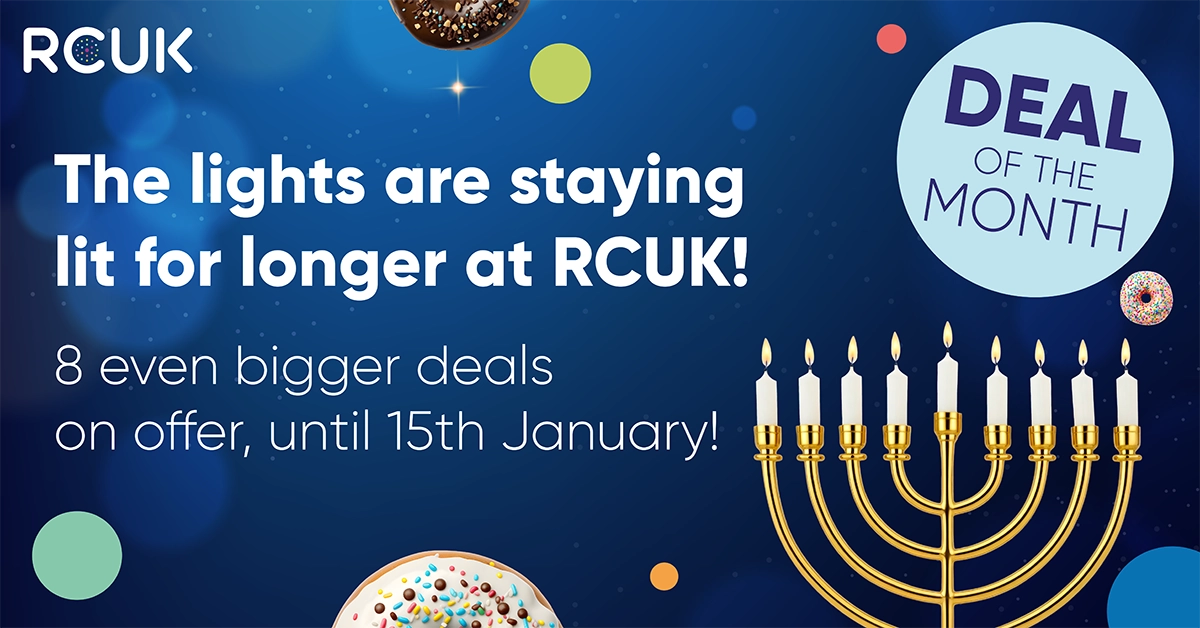You can back up data using your Google account on your Samsung Galaxy device.
Type of data backed up: App data, Calendar, Chrome, Contacts, Google Drive, Gmail, Google Fit, Google Play Movies, TV and Music, People details, Picasa Web Albums.
The method of backing up to your Google account will differ slightly depending on which device you are using and your operating system, but the main steps will remain the same.
How to back up to your Google account using an Android Lollipop or higher device
- Tap Apps
- Tap Settings
- Scroll down to the Personalisation section in Settings and tap Accounts
- Tap Google
- Tap on your email address
- You can now see the list of types of data you can back up to your Google account. Tick the boxes alongside for the data you want to back up.
- Tap the three dots or More at the top right corner of your screen.
- Tap Sync now.
How to back up to your Google account using an using an Android KitKat device or lower.
- Tap Apps
- Tap Settings
- Scroll down to the Accounts section in Settings and tap Google
- Tap your email address
- You can either tap individual areas to sync (e.g. to sync only App data, tap the top section titled Sync App data), you can sync all options by tapping Sync Now
If you would like any help with backing up your data to a Google account, please call into one of our branches. Our friendly and expert staff will be only too pleased to help.